[Windows10] how to update Windows 10
[Windows10] How to update Windows 10
Applicable Products
Models shipped with Windows 10 pre-installed
Models that upgraded to Windows 10
Table of Contents
Explanation
Precautions
Known issues
Issues resolved
How to update
Explanation
This talks about the contents that will be modified due to the update and how to update regarding Windows 10 November update which was released in November 2015.
November update of Windows 10: FAQ
Precautions
Please backup all important data in advance.
If you have not created recovery media, please create recovery media prior to update.
Before updating, please check if your apps are compatible with Windows 10 November update.
You do not have to apply update programs through Windows Update prior to update.
| Precautions for models shipped with Windows 10 pre-installed |
| If you perform a recovery after applying the Windows 10 November update, it will not go back to the original factory shipping Windows 10 version, but will go back to the initial state of when you applied the Windows 10 November update. If you perform a recovery using a recovery media you created after applying the update, it will go back to the initial state of when you applied the Windows 10 November update. You will need to create recovery media prior to update, if you want to return it back to the original factory shipping Windows 10 version.[Windows 10] How to create recovery media If it is within 1 month after applying Windows 10 November update, you can return your PC back to the original factory shipping Windows 10 version through: [Setting] – [Update and security] – [Recover] – [Return to previous BILD]. |
Known issues
All models excluding VJF152* and VJF151* series
- “CPRM contents cannot be read/written even with a CPRM-compatible SD memory card.”
- If you may be using CPRM contents, please create recovery media prior to updating, and refrain from applying applicable update.
- If you have already updated, please return it back to the previous Windows 10 version through the following Related Q&A.
▼Related Q&A:
[Windows 10] How to return back to previous Windows 10 version
In order to avoid applying Windows 10 November update, please refer to the following page from Microsoft website, and stop the distribution of [Upgrade to Windows 10, version 1511, 10586].
▼Microsoft support tech info
[Article #] 3073930
[Last updated] 2015/11/01
[Title] How to temporarily stop Windows or driver update after reinstalling Windows 10
[URL] https://support.microsoft.com/en-us/kb/3073930
VJZ13A* series
- “I cannot take photos with the rear built-in camera in the Windows Store ‘Camera’ app.”
This issue can be solved by updating the “Camera” to its latest version through Windows Store.
Please refer to the following in order to update.
[Windows 10] How to update Windows Store app
- “After switching to sleep by connecting to external display under extension display mode, the lock screen image is not displayed properly when recovering from sleep.”
If you unlock the lock screen by pressing the button, it will return to proper display. This is currently being investigated as a Windows issue.
Issues resolved
- Time lag occurs when I use the VJZ13A* series by participating in domain.
- When trying to maximize the Microsoft Edge screen by pen operation for VJZ12A* and VJZ13A* series, the blue screen appears and restarts unintentionally.
- When setting the text size to 125% (a percentage outside of recommendation) for VJZ12A* and VJZ13A* series, the window size of the opened app changes (ex: shrinks, becomes full screen display) automatically if the LCD is closed and shifted to sleep and then recovered.
How to update
If you are using a model shipped with Windows 10 pre-installed, or you have already upgraded Windows 7 or Windows 8.1 to Windows 10, please update through the following procedures.
1. Backup all important data to external media, etc.
▼Related Q&A:
[Windows 10] Backup and restore procedures
2. Create recovery media if you have not created one yet.
▼Related Q&A:
[VAIO_PC] How to create/obtain recovery media
3. Connect an AC adapter.
4. Connect to the internet.
【Caution】
There is about 3.4GB of update data.
Please update in a stable environment if you are connecting through wireless LAN.
5. Run Windows Update.
▼Related Q&A:
[Windows 10] How to put PC into the latest condition through Windows Update
6. Verify that [Windows 10 ******] is shown under Windows Update.
If shown, wait until necessary data is downloaded.
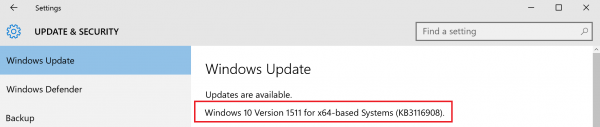
【Cautions】
The above will not be shown if it is within 1 month after upgrading to Windows 10.
Please obtain update data from the following Microsoft website, if you are updating at your convenience.
7. Once update preparation is complete, it will say [Restart is scheduled], so select [Restart now].

8. The [Windows is upgrading] screen will be shown after restarting, please wait until this screen reaches 100%
9. After several restarts, either the windows “login screen” or “desktop screen” will be shown depending on how you set up your device.
10. After you login, run Windows Update once more.
This will ensure that all bug fixes and additional features are added to your machine.
▼Related Q&A:
[Windows 10] How to put PC into the latest condition through Windows Update
All operations are now complete.
