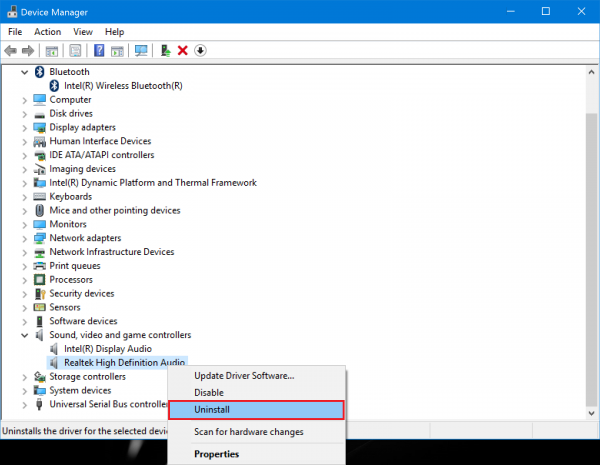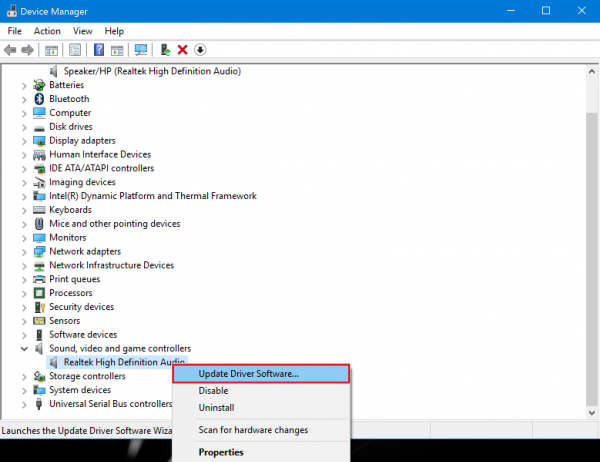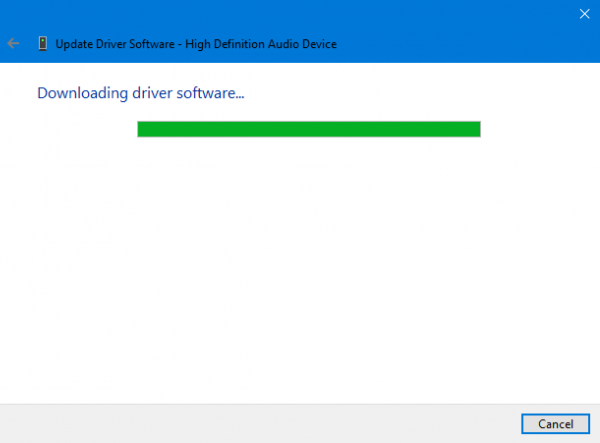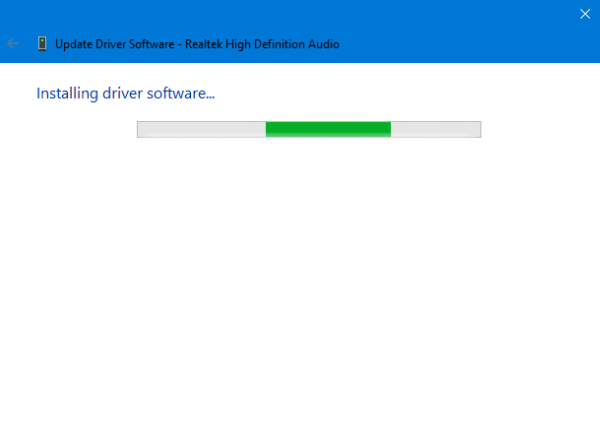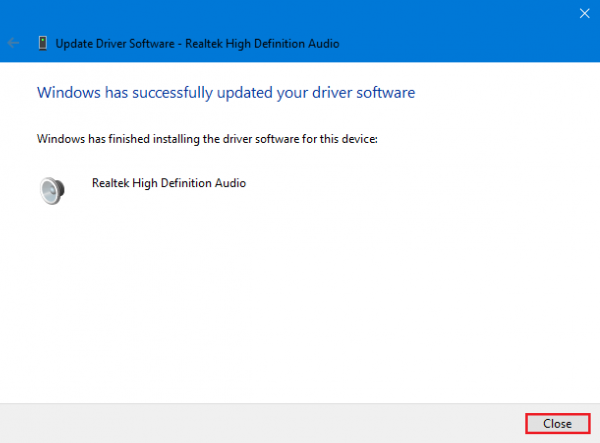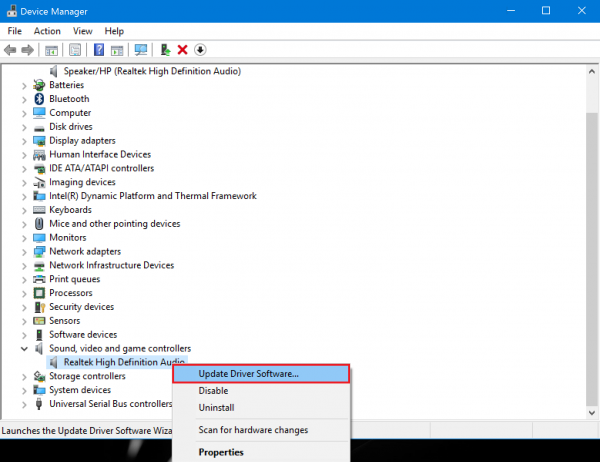[Windows 10] How to reinstall and update drivers
Applicable Products
Windows 10 pre-installed model
Table of Contents
Description
Method of operation
How to re-install the driver
How to update drivers
Description
The driver that has been installed in the Windows 10 pre-installation has been distributed by Windows Update. To download and reinstall this driver, please follow the following procedures.
【please note】
For Models that were upgraded to Windows 10 from a previous iteration of Windows, you cannot re-install the drivers using the methods on this page.
Method of operation
- How to re-install the driver
To re-install the drivers that are already installed, connect to the internet and follow these steps. ※ The image that is displayed depends on the user’s environment.
- Using Control Panel, drivers can be uninstalled from the Programs and Features screen. You can find further directions on how to do this in the Q & A below.
▼ Related Q & A:
[VAIO_PC] how to uninstall the original driver software
【Reference information】
For drivers that cannot be uninstalled from the Programs and Features section of the Control Panel, please uninstall using the following procedure.
- Open the Device Manager screen.
▼ Related Q & A:
[Windows 10] how to display the Device Manager screen
- When the Device Manager screen is displayed, double-click on the application whose driver you want to re-install.
- Right-click on the appropriate driver you want to uninstall and then select “uninstall” from the menu.
- When the “Confirm Device Uninstall” screen is displayed, check mark the box next to the driver software for this device and then select OK.
- When you see the message “To complete the removal of the hardware, you must restart your computer. Do you want to restart?” please select Yes. Your computer will restart.
- If the above message does not appear, please restart your computer after you close the Device Manager screen.
- After uninstalling the driver, please be sure to restart the PC.
- After you restart, open the Device Manager screen.
▼ Related Q & A:
[Windows 10] how to display the Device Manager screen
- When the Device Manager screen is displayed, double-click the software whose driver you want to re-install.
- Right-click the appropriate driver and then select “Update Driver Software” from the menu.
- When the message “How do you want to search for driver software?” is displayed, select to automatically search the latest version of the driver software.
【Reference information】
Depending on the driver, your computer may reinstall the newest version of the driver automatically when you restart your computer. In this case, the message “The best driver software for your device is already installed” will be displayed and there is no need for further actions.
- When the message “The driver software has been updated successfully” appears, close the screen.
- When the “To complete the removal of the hardware, you must restart your computer. Do you want to restart?” message is displayed, please select Yes. Your computer will restart.
- If the above message does not appear, after you close the Device Manager screen, please restart your computer.
This completes the operation above.
- How to update drivers
If updates for your program have been published, please apply the updates. You can find out if your software has updates available by referencing the software update section for your product. Some of the updates for the programs listed might include a Windows update. In this case, after connecting to the Internet, please follow these steps. ※ The image that is displayed depends on the user’s environment.
- Open the Device Manager screen.
▼ Related Q & A:
[Windows 10] how to display the Device Manager screen
- When the Device Manager screen is displayed, double-click the item whose drivers you want to re-install.
- Right-click the displayed driver and then select Update Driver Software from the next displayed menu.
- When the message “How do you want to search for driver software?” is displayed, select to automatically search the latest version of the driver software.
- When the message “The driver software has been updated successfully” appears, close the screen.
- When the “To complete the removal of the hardware, you must restart your computer. Do you want to restart?” message is displayed, please select Yes. Your computer will restart.
- If the above message does not appear, after you close the Device Manager screen, please restart your computer.
This completes the operation above.