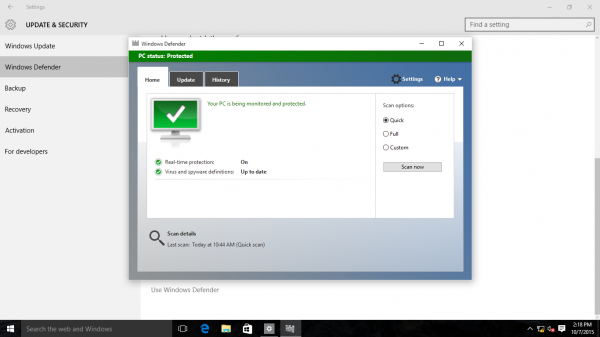[Windows 10] How to enable/disable “Windows Defender”
[Windows 10] How to enable/disable Windows Defender
Products in subject
Windows 10
Explanation
By using Windows 10’s Windows Defender, you can protect your PC from virus, spyware and malware (malicious software) in real-time.
Table of contents
Operation method
• How to enable the Windows Defender
• How to disable the Windows Defender
________________________________________
Operation method
• How to enable the Windows Defender
1. Select the Start button.
2. When the Start menu is displayed, select Settings.
3. When the Settings screen is displayed, select “Update and Security”.
4. When the Update and Security screen is displayed, turn on the Real time protection switch.
5. Scroll down in the Update and security screen, and select “Use Windows Defender” at the bottom.
6. The Windows Defender screen will be displayed.
• All operations are now complete.
Return to the Table of contents (hyperlink)
________________________________________
How to disable Windows Defender
1. Select the Start button.
2. When the Start menu is displayed, select “Settings”.
3. When the Settings screen is displayed, select “Update and security”.
4. When the Update and security screen is displayed, switch the Real time protection button to “off”.
• All operations are now complete.