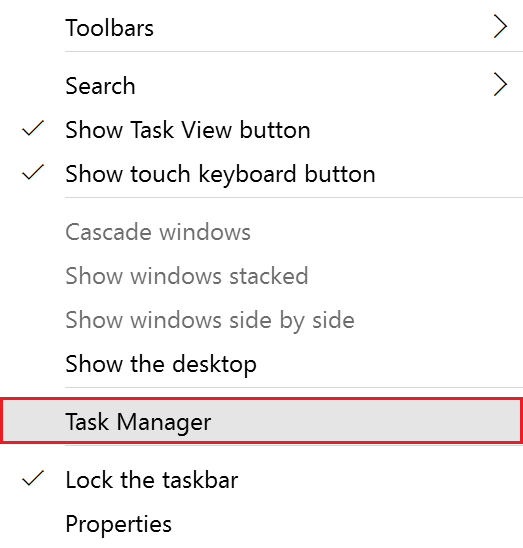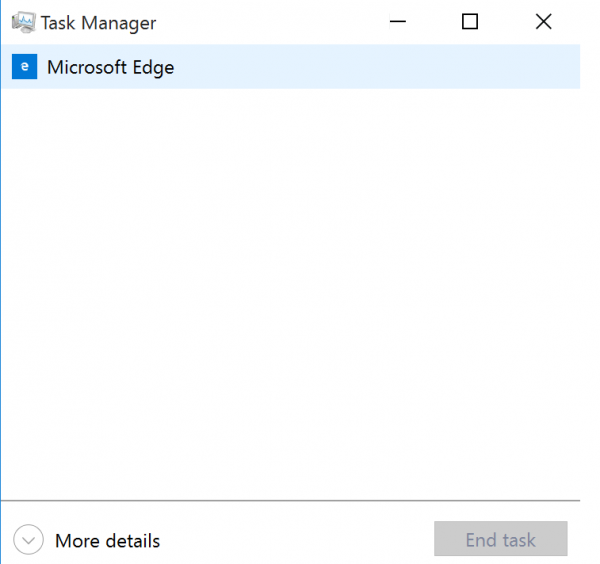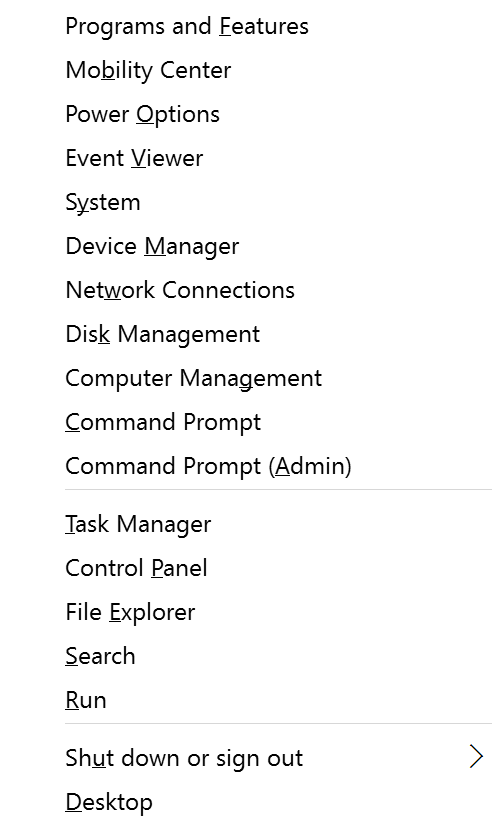[Windows 10] How to display [Task Manager] screen
[Windows 10] how to display the “Task Manager” screen
We’ll explain how to display the Task Manager.
Method of operation
- Right-click on the desktop screen on the taskbar (Press and hold if you are using touch), and then select Task Manager from the menu that appears.
- Next from the Task Manager screen you can switch from the Simple display option:
- Or you may choose the (More details) tab located at the bottom of the Task Manager page for a more detailed display.
【Reference information】
In addition to the method above, you can use these secondary methods to access the task manager as well.
- Press the [Ctrl] + [Alt] + [Delete] keys, and then select Task Manager on the screen that is displayed.
- When using a mouse or a touch pad, right click on the Windows logo in the bottom left corner, then select Task Manager from the menu that appears.
- When using a keyboard you can access this menu by pressing the [Windows] key+ [X] key. From this menu, you can select task manager.