[Windows 10] How to display folders such as “Document” and “Picture” on Start Menu
How to bring up the Documents or Pictures folder from the Start Menu
Description
In Windows 10, sometimes personal folders – like My Documents and My Pictures – do not show up directly on the Start Menu. This page will explain how to place these folders on the start menu.
Method of operation
1. Choose the Start button.
2. Once the Start Menu is displayed, please select “Settings”.

3. Once the Settings screen is displayed, please select “Personalize”.
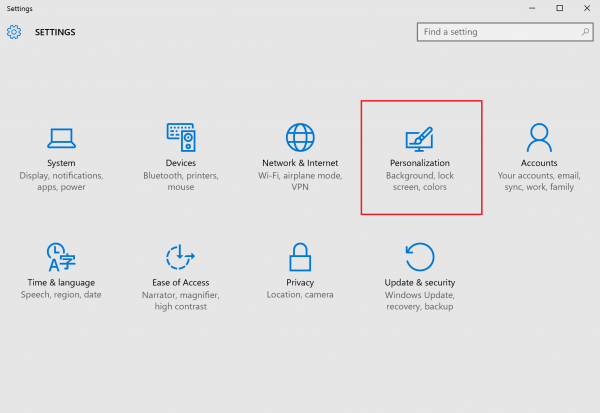
4. Once the Personal Settings screen is displayed, please select which folder you’d like to have appear on the Start screen.
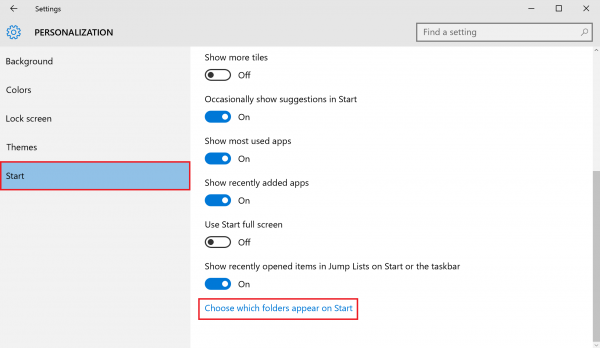
5. Once the “Select a folder to appear on the Start screen” message is displayed, move the button to “on” to turn on the “Documents”, “Music”, or “Pictures” folder in this screen.

6. Each folder that you toggle will appear on the start menu.
* “Documents”, “Music”, “Pictures” folder will now be displayed in the start menu.

