[Windows 10] How to disable all communication functions (airplane mode)
How to Set Your Laptop into Airplane Mode
Description
You can set your computer to “Airplane Mode”, which limits all communication features on your laptop like Wi-Fi and Bluetooth.
Table of contents
Method of operation
How to place the laptop in Airplane Mode from the network icon in the notification area
How to place the laptop in Airplane Mode from Action Center
How to place the laptop in Airplane Mode from the setting screen
How to place the laptop in Airplane Mode from the network icon in the notification area
1. Look for the Network Icon in the notification area.

2. When the “Network Configuration” menu is displayed, select “Airplane mode”.
If the color of the Airplane mode display is brighter than the other icons, Airplane Mode is enabled.
If the color of the Airplane mode display is darker than the other icons, “Airplane are disabled.
*Below is an example of Airplane mode enabled.
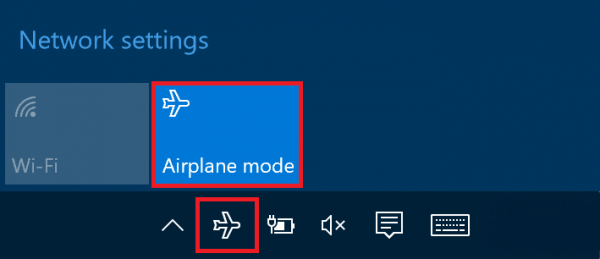
All of the communication functions stop when you enable airplane mode.
How to place the laptop in Airplane Mode from Action Center
1. Open the “Action Center”.
▼ Related Q & A:
How to Open the “Action Center” (Win 10)
2. Select “Airplane mode” in the Action Center.
If the airplane mode icon is brighter than the other icons, airplane mode is enabled. (The gray in this image)
If the airplane mode icon is darker than the other icons, airplane mode is disabled.

All of the communication functions stop when you enable airplane mode.
How to place the laptop in Airplane Mode from the setting screen
1. Click the Start button.
2. Select “settings” on the start menu.

3. Select “Network and Internet”.
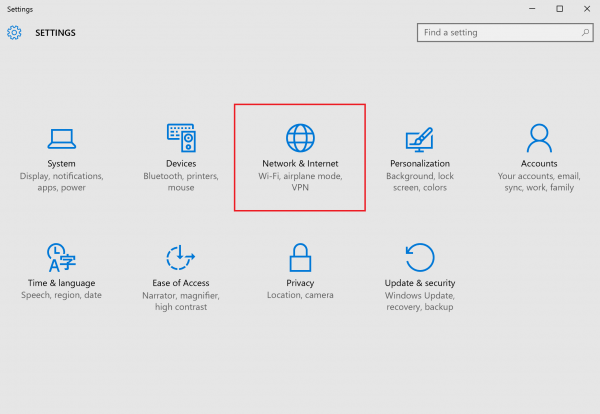
4. When the Network and Internet screen is displayed, select the Airplane mode, and then turn it “on”.

All of the communication functions stop when you enable airplane mode.
