[Windows 10] How to change the font size displayed on Windows
[Windows 10] how to change the size of characters to be displayed on Windows
Description
In Windows 10, we’ll explain how to change the size of characters to be displayed on the screen.
Table of contents
Method of operation
Reference information
Method of operation
1. Right-click where there is nothing on the desktop (press and hold if you are using the touch panel), and then select “Display Settings” from the menu that appears.

2. While the “System” screen is displayed, the item of “Customizing the display,” “text, application, to change the size of the other items:” of
the slider portion was changed to any size, to “Apply” Choose.
3. If you move the slider to the left the character size shrinks, and if you move the slider to the right the size increases.
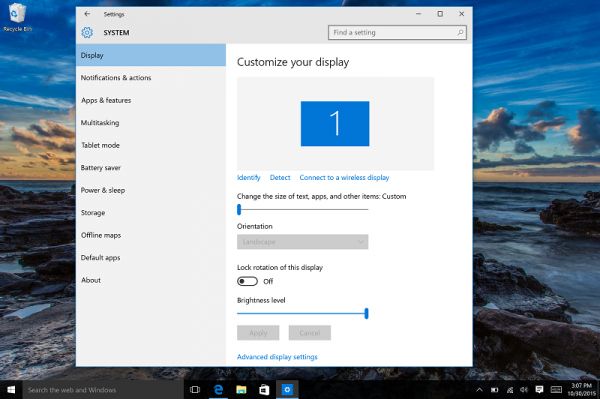
4. It appears as “we recommend that you once again sign-in”, and then select “Sign Out” Now.

This completes the operation above.
【Reference information】
Depending on what the size is set to be, it still may not display properly. To change finer details of the text you may do so by following these directions.
Right-click where there is nothing on the desktop (press and hold in the case of the touch panel), the [Display Settings] from the displayed menu to select it
.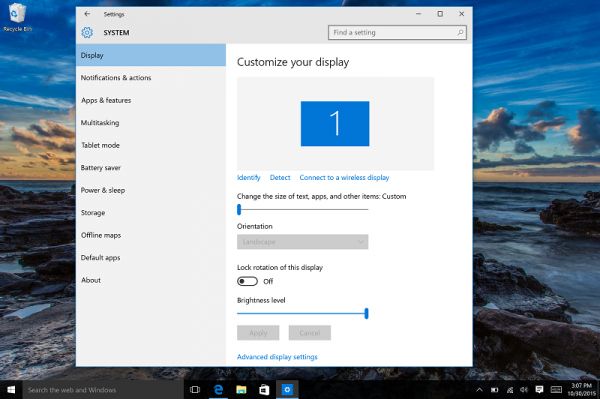
1. While the “System” screen is displayed, select Display Advanced Settings] in the “Customize your display” tab.
2. While the “Advanced display” screen is displayed, select the size adjustment of text and other items.
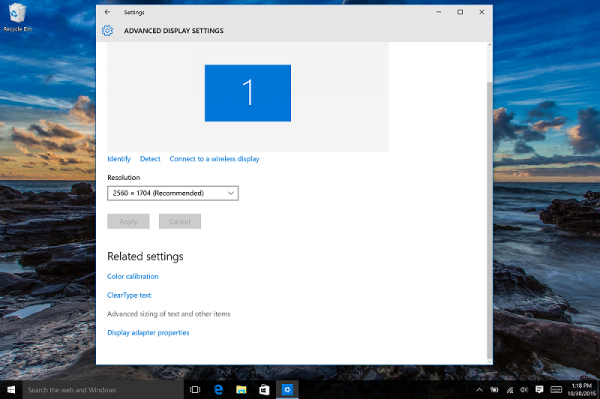
3. While the “display” menu of the control panel is displayed, select Set custom scaling level].

4. While the “Custom sizing options” screen is displayed, change the value in “Scale to the percentage of normal size” type any number, this will set a customer magnification setting increasing or decreasing the size of the text. and then click the [OK] button. Doing this will take you back to the previous screen where you will need to click [Apply] to accept the changes that you have made.

5. A notification will appear stating that “you must sign out from the computer to apply these changes.” Please click [sign out now] to apply these changes.

This completes the operation above.
