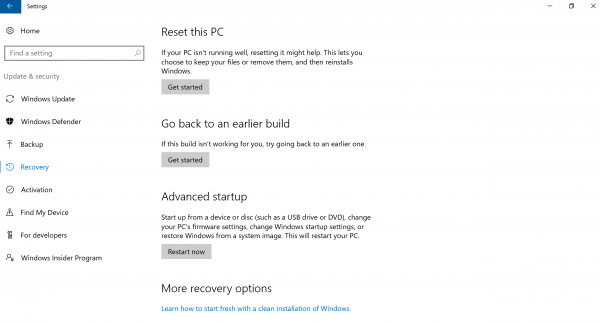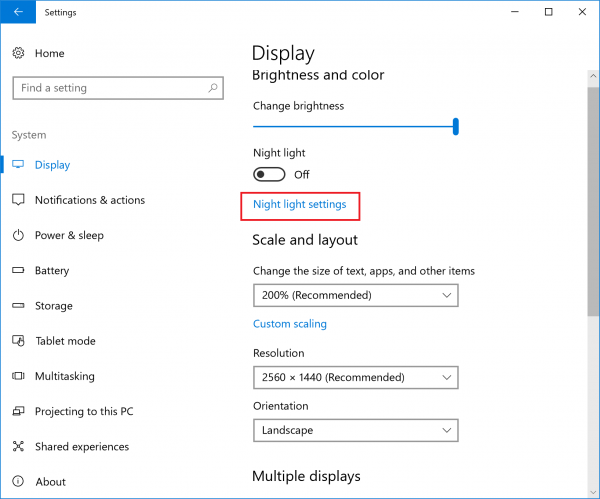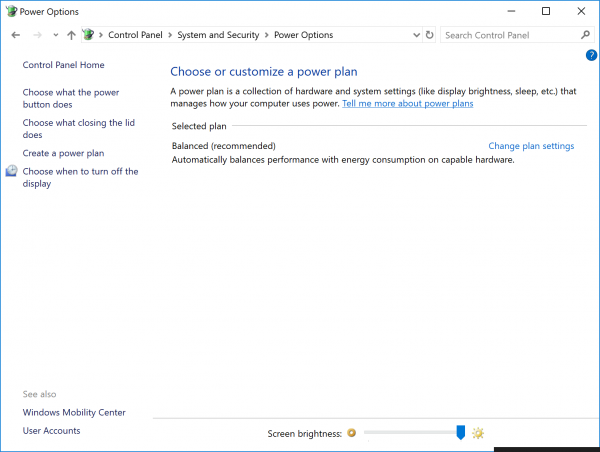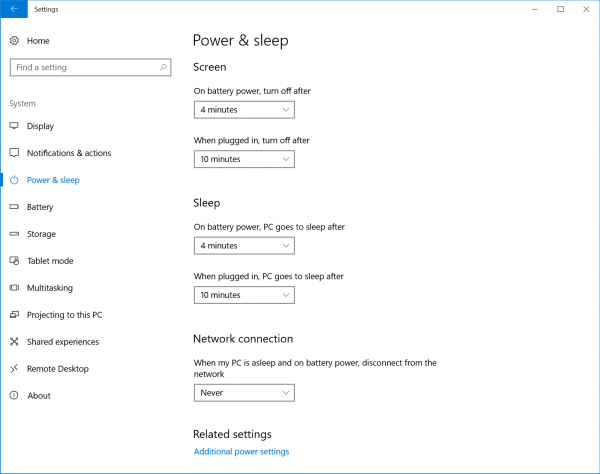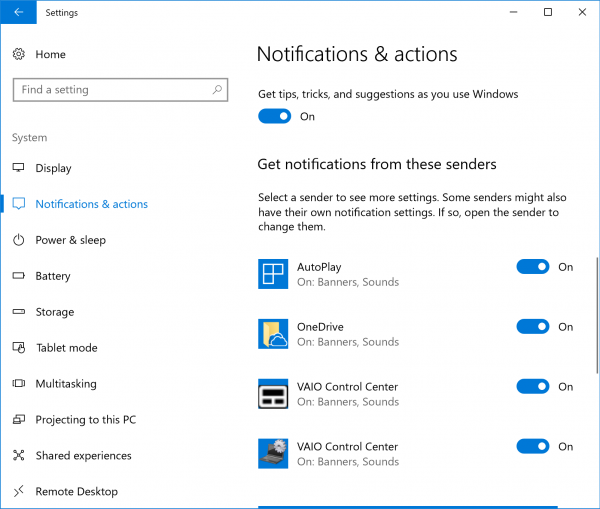Windows 10 Fall Creators Update
[Windows 10 Fall Creators Update] Information for each model
Include a link that is easily discoverable from the top-level OEM Support Page in every country or region to support information for Windows, which is https://support.microsoft.com/windows
Products
Windows 10 model
Function
Pen Settings
Applicable models
• VJZ13B *
• VJZ12A *
Original Setting:
VAIO Control Center – [Input Device] – [Pen Button Settings] – [Details] – Start OneNote when you press the upper button.
If there is a case in which this function does not work correctly please follow the below instructions:
Access [Settings] Select [Device] Select [Windows Ink] On this menu please select the affected function using a single click of the appropriate Pen Shortcut
In addition to above the [double-click] and [press and hold] pen shortcuts will not work.
Function
Starting a recovery from disc
If you are unable to start recovery from disc please follow the below instructions:
Applicable models
• VJZ13B *
• VJZ131 *
• VJZ12A *
• VJS131 *
If you start using a recovery disc using this method:
Accessing the VAIO rescue mode screen and selecting [boot from a USB memory or disk] that was created after the upgrade to Windows 10 Anniversary Update, the menu that states “this will return to the PC to its initial state” will not appear.
To address this issue please use this method:
Access [Settings] from the start menu
Select [Update and security]
Select [Recovery]
Select [Get Started] underneath “Reset this PC”
Touchpad settings are no longer located within the VAIO control center.
Applicable models
• VJZ13B *
• VJZ131 *
• VJS131 *
This feature will now be located in the Windows Settings menu. You can find this setting by following these steps.
- Access Windows [Settings] via the settings cog in the start menu.
- Select [Device Settings]
- Select the [Touch Pad] tab on the left of the current window and this will bring you to where the touch pad settings are newly located.
When you activate night light mode in Windows, the display colors will change temperature.
Applicable models
• VJZ12A *
To deactivate Night light mode:
- Access Windows [Settings] via the settings cog in the start menu.
- Select [System]
- Select the [Display] tab from the current window and this will bring you to where “Night light” mode settings are located. After selecting [Night light settings] you will be able to toggle the mode “On” or “Off” as well as establish a schedule for this mode.
Located within the [VAIO Control Center] is a toggle switch for [Microphone Settings] but this setting does not apply to all models of PC.
Applicable models
• VJS131 *
• VJZ12A *
This toggle switch will appear in the VAIO Control Center but is not applicable to VJZ12A or VJS131 due to these models using internal monaural microphones. The toggle will appear and be able to slide into “Off” and “On” positions but will not actually function.
Display only “Balanced” in Power Options when you select options as below.
Access Windows [Settings] via the settings log in the start menu.
Select [System]
Select the [Power and Ssleep] tab on the left of the current window.
Select [Additional power settings] on the right window.
Applicable models
VJZ12A*
VJS131*
Disappear “Save me power when my device knows I’m away” from sleep section when you select [Settings] – [System] – [Power & sleep].
Applicable models
VJZ131*
VJZ13B*
Applications that was being run before restart/shutdown will restart automatically after restart/boot.
Applicable models
VJZ12A*
VJZ131*
VJZ13B*
VJS131*
VAIO Pencil Board may not be displayed after restoration when enter standby during booting VAIO Pencil Board.
Applicable models
VJZ13B*
Occur error when restart/shut down during booting VAIO Clipping Tool.
Applicable models
VJZ131*
VJZ13B*
VJZ12A*
VJS131*
Access Windows [Settings] via the settings log in the start menu.
Select [System]
Select the [Notifications & actions] tab on the left of the current window.
Several notifications of VAIO control center will registered in the “Get notifications from these senders”.
Applicable models
VJZ131*
VJZ13B*
VJZ12A*
VJS131*
Access Windows [Settings] via the settings cog in the start menu.
Select [System]
Select the [Notifications & actions] tab on the left of the current window.
Several notifications of VAIO control center will registered in the “Get notifications from these senders”.