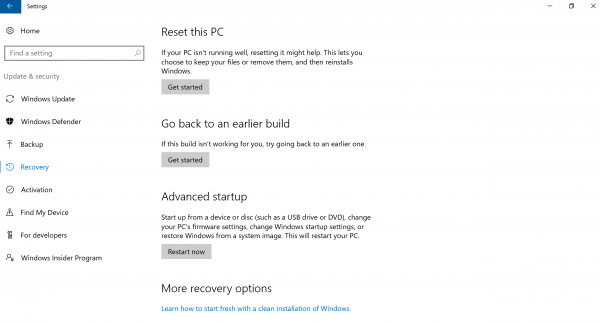Windows 10 Anniversary Update
[Windows 10 Anniversary Update] Limitations section of each model
Products
Windows 10 model
Windows 10 Anniversary Update Instructions
Windows 10 Anniversary Update
Description
This section describes the current limitations your VAIO may experience when you upgrade with the Windows 10 Anniversary Update
For each issue, we are planning to prepare sequential individual solutions.
Function
Pen Settings
Applicable models
• VJZ13B *
• VJZ12A *
Original Setting:
VAIO Control Center – [Input Device] – [Pen Button Settings] – [Details] – Start OneNote when you press the upper button.
If there is a case in which this function does not work correctly please follow the below instructions:
Access [Settings] Select [Device] Select [Windows Ink] On this menu please select the affected function using a single click of the appropriate Pen Shortcut
In addition to above the [double-click] and [press and hold] pen shortcuts will not work.
Function
Resuming from sleep
With regard to a newly added feature by the Windows 10 Anniversary Update, designed to put your PC into sleep mode and save power while you are away from your PC. Occasionally you are unable to resume from sleep unless the power button is used. If you would like to disable this function you may do so by toggling this feature to “Off” under “Save me power while my device knows I’m away”.
Applicable models
• VJZ13B *
• VJZ131 *
Original Setting:
Access [Settings]
Select [System]
Select [Power and Sleep]
Toggle the setting described as “Save me power while my device knows I’m away”
Function
Starting a recovery from disc
If you are unable to start recovery from disc please follow the below instructions:
Applicable models
• VJZ13B *
• VJZ131 *
• VJZ12A *
• VJS131 *
If you start using a recovery disc using this method:
Accessing the VAIO rescue mode screen and selecting [boot from a USB memory or disk] that was created after the upgrade to Windows 10 Anniversary Update, the menu that states “this will return to the PC to its initial state” will not appear.
To address this issue please use this method:
Access [Settings] from the start menu
Select [Update and security]
Select [Recovery]
Select [Get Started] underneath “Reset this PC”