VJZ141*, VJZ142* “Intel® Wireless LAN Driver Ver.22.130.0.5” Update Program
VJZ141*, VJZ142* “Intel® Wireless LAN Driver Ver.22.130.0.5” Update Program
Software ID:
SP000543
Published:
2021/08/18
Applicable models
VJZ141*, VJZ142*
Applicable OS
Windows 11 Pro 64bit
Windows 10 Pro 64bit
Cautions
- Always restart your PC after applying this program.
- This program is also distributed via Windows Update.
Issues to be resolved
- The following Intel® wireless LAN security vulnerabilities has been addressed:
INTEL-SA-00621 - Improved stability of operation.
- This version also includes fixes for the following issues that were fixed in previous version.
- The following Intel® wireless LAN security vulnerabilities have been addressed:
INTEL-SA-00582
INTEL-SA-00509
INTEL-SA-00402
- The following Intel® wireless LAN security vulnerabilities have been addressed:
▼Related Q&A:
Intel® Wireless LAN Security Vulnerability Correspondence Information
How to apply the program
- Close all applications running on Windows.
- Open the [PC (Computer)] – [Local Disk (C:)] – [Update] folder (the folder where you downloaded the file) and double-click the [SP000543.exe] file.
- The following dialog will appear, so confirm the content and click [OK].
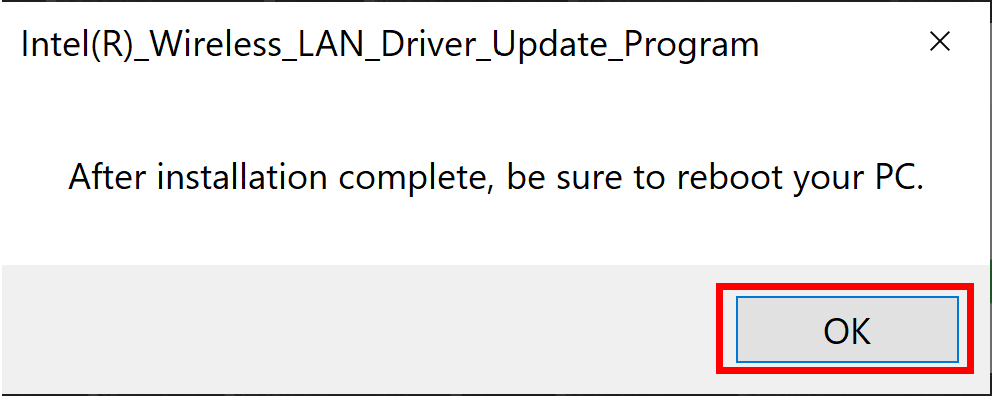
4. When the User Account Control screen appears, click [Yes]. It will begin applying the program.
5. If the following dialog appears, the update has been successfully completed. Click [OK].
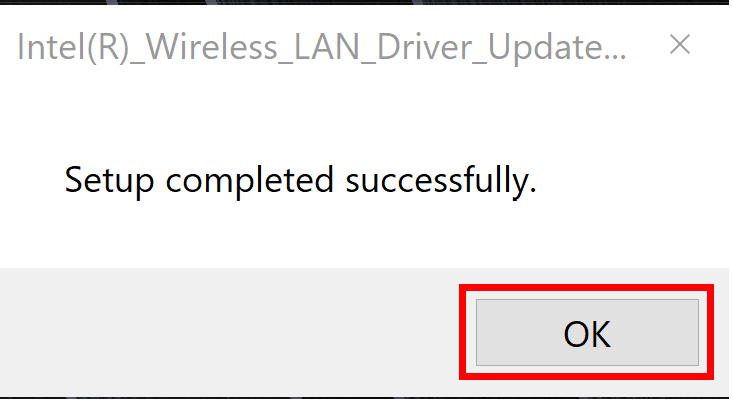
6. Restart your PC.
This completes all procedures.
How to confirm that the program has been applied
- Open “Device Manager”.
- Double click [Network Adapter].
- Double click “Intel® Wi-Fi 6 AX201 160Mhz”. Properties will appear.
- Click the [Driver] tab, and if the version displayed is “22.130.0.5”, the update has been successful.
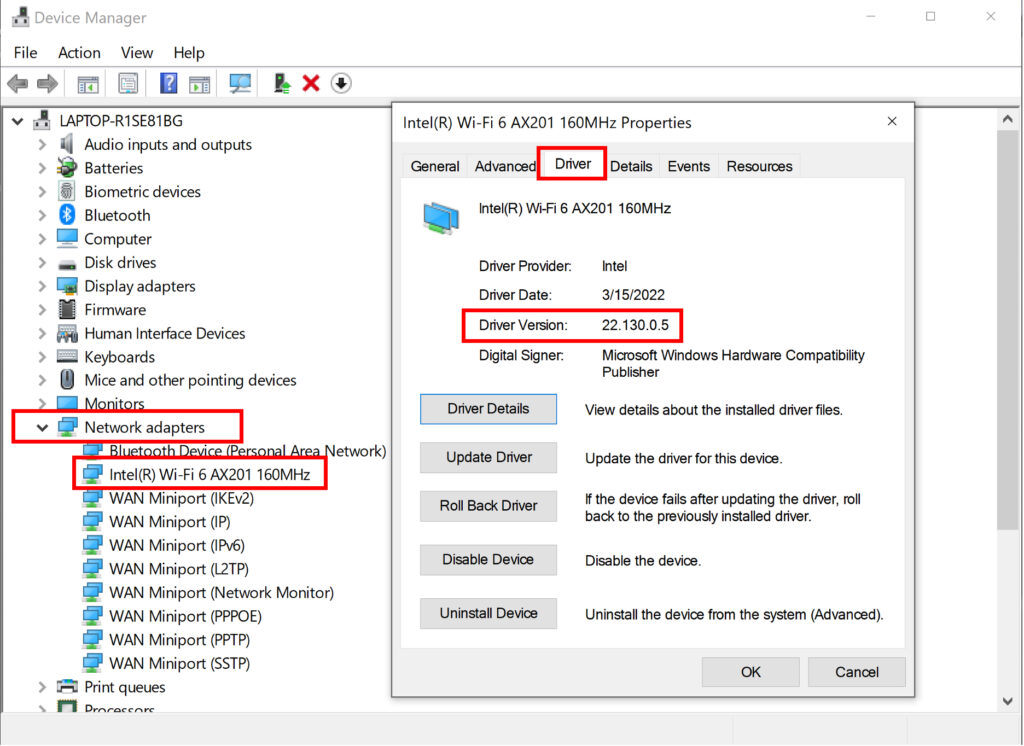
Download procedures
- Prepare a folder to store the downloaded file.
In this explanation, we will use a folder named “Update” created on C Drive.
*Please use only single-byte alphanumeric characters for the folder’s name.
If you use double-byte characters, single-byte spaces, special characters, etc., the program cannot be executed correctly. - Confirm the “Software License Agreement”, click the [Agree and Download] button, and download the update program to the folder created in Step 1.
- After downloading the program, apply the program by referring to the “How to apply the program” above.
- After applying the update program, delete the “Update” folder created in Step 1.
Please use “Microsoft Edge” or “Internet Explorer” to download the file.
In browsers other than the above the file may not download properlyBy downloading this file you are agreeing to the terms put forth in the END USER LICENSE AGREEMENT for VAIO SOFTWARE
END-USER LICENSE AGREEMENT FOR VAIO SOFTWARE
