VJZ12A* “Wireless keyboard/touchpad firmware Ver.0E.02.06 / 00.0A (for Windows 10)” update program
Program name
VJZ12A* “Wireless keyboard/touchpad firmware Ver.0E.02.06/00.0A (for Windows 10)” update program
Software ID
SP000101
Release date
03/30/2016
Applicable models
VJZ12A*
Target OS
Windows 10 Pro
Precautions
- When applying this firmware update, please connect the main body and wireless keyboard together with commercially available USB cable.
- Wireless keyboard has micro USB terminal. Please make sure to use the type of USB cable that can transmit data.
- Before starting the firmware update, please turn ON the power of the wireless keyboard.
- Please make sure to connect AC adapter and power cord onto the main body.
- Once the firmware update is applied, turn OFF the power of the wireless keyboard, and turn it back ON again.
- Please disconnect all peripherals.
- Please sign in to Windows either under “Computer administrator” or “Administrator”.
- Please close all running apps.
- Please stop all resident software such as virus software.
- Please change the setting so that the PC will not go on standby, sleep, or hibernate mode while updating.
- Please do not turn off the power while updating.
- If the following dialog boxes appear during the process, please check the contents and proceed: “User account restriction” or “Opened file – security warning”
- Please check for the applicable models. If you have applied this program on non-applicable models, you will fail updating or issues will occur.
Issues solved
Improves operational stability
Please refer to the following Q&A.
▼Related Q&A:
[VJZ12A*] I want to disable tap of the wireless keyboard touchpad and the gesture function
Resolved issue
Please note
|
How to apply the program
1. Close all apps running on Windows.
2. Open [PC] – [Local disk (C:)] – [Update] folder (the folder you downloaded the file), and double click the [SP000101.exe] file.
3. It will say “Caution”, so read the content and select [OK]. 
3.“Wireless Keyboard MCU update Tool” dialog box will appear and keyboard firmware update will start, to please wait.
4. Next, the “Wireless Keyboard TouchPad update Tool” dialog box will appear and touchpad firmware update will start, to please wait.
6. Once it says “Setup has finished successfully”, select [OK].
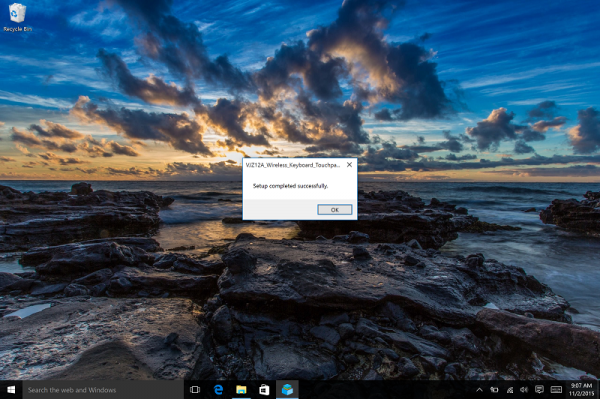
7. Turn OFF the power of the wireless keyboard, and turn it back ON.
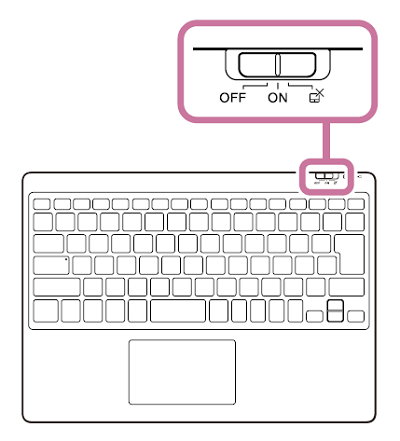
All operations are now complete.
How to verify the installation of the program
1. Close all apps running on Windows.
2. Open [PC] – [Local disk (C:)] – [Update] folder (the folder you downloaded the file), and double click the [SP000086.exe] file.
3. It will say “Caution”, so select [OK].
4. If it says “The current version is the latest. No need to be updated”, then it has been successfully updated.
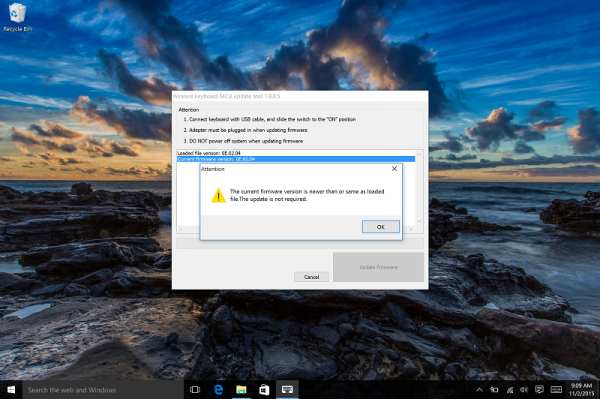
Download procedure
Please prepare a folder to store the downloaded file.
In this description, the folder name that was created in the C drive named “Update”.
* Please use only alphanumeric characters in the name of the folder. Double-byte characters and spaces, please note that you are unable to run a program that has special characters in its name.
In browsers other than the above the file may not download properly
By downloading this file you are agreeing to the terms put forth in the END USER LICENSE AGREEMENT for VAIO SOFTWARE
END-USER LICENSE AGREEMENT FOR VAIO SOFTWARE
■ Update History ■
Software ID: SP000049
version: 0E.02.04 / 00.0A
Published: 10/29/2015
Function that will be added:
You can now switch between the enabling and disabling features for gesture function and tap function.
Issues that will be solved:
Improved behavior of when you pressed [Shift] + [Fn] + [Cursor (arrow) keys.
Sometimes you cannot type using the key, when you tap the touchpad while typing on keyboard.
Sometimes you cannot scroll when you try to scroll with 2 fingers after you tapped the touchpad with 1 finger.
■ Update History ■
Software ID: SP000086
version: 0E.02.05 / 00.0A
Published: 2016/02/18
Note: You can now switch between enabling and disabling of gesture function and tap function.
*You can switch by turning on the power for wireless keyboard, while pressing [Alt] and [T] keys.
We have improved the motion when pressing the [Shift] + [Fn] + arrow keys.
We have solved the issue that, at times, you cannot type all of a sudden, when you tap the touchpad while typing.
We have solved the issue that, at times, you cannot scroll all of a sudden, when you try to scroll with 2 fingers after tapping the touchpad with one finger.
