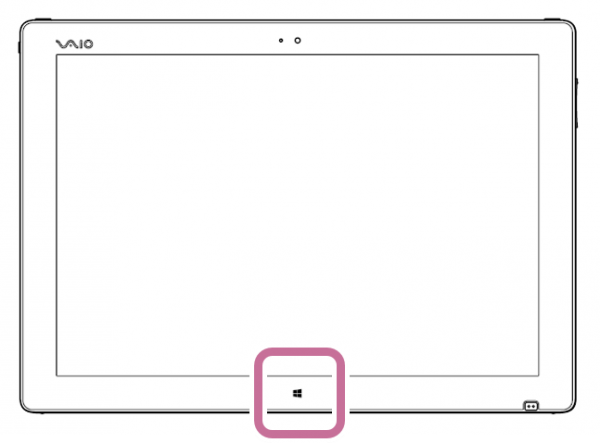[VJZ12A*] About the additional function of VAIO Button Control
For [VJZ12A *] VAIO Button Control additional functions
VJZ12A * describes the features to be added in the “VAIO Button Control Ver.1.2.1.08260” update program.
Please note: Before installing “VAIO Button Control Ver.1.2.1.08260”, please install “VJZ12A BIOS R1200VE Update Program“.
VJZ12A * “VAIO Button Control Ver.1.2.1.08260” update program
Additional Features List
VAIO Pencil Board function
Enable / Disable switch of the touch panel by keyboard
Add, type of touch panel disabled prevention forget function
Interlocking function of Windows Touch button
Individual settings enabled Auto Fit feature
Add Autodesk SketchBook for key set
With regard to how to ※ L button / R button settings, please check the following related Q&A.
▼ related Q & A
[VJZ12A *] use of the L button / R button
VAIO Pencil Board function
If you enable the VAIO Pencil Board function, instead of to disabling the entire touch function of the screen using the right shoulder button, you have the ability of designating a specific spot to be disabled.
In a sense, you would have the ability of disabling the touch function of a part of the screen to be able to rest your hand on that part while you’re writing or painting.
Additionally, you will still have the ability of using touch gestures, such as pinch zoon, in the areas of the screen where touch is active.
Please note:
Touch gesture support will vary depending on the software that you are using.
Enable / Disable switch of the touch panel by keyboard
When enabled, you will be able to enable / disable of the touch panel by pressing the Fn (function key) + 2 (number) attached keyboard.

Add, type of touch panel disabled prevention forget function
When the touch panel is disabled, there is always an indicator that the touch has been disabled that states “Touch Panel Off”
Interlocking function of Windows Touch button
While this setting is enabled, when you disable the touch panel, you can also disable the windows button located at the bottom of the touch screen.
Please note
in order to enable this function, you need the BIOS R1090VE update or later.
Individual settings enabled Auto Fit feature
The “Auto Fit” function can now be set for each application tab in “Key Settings.”
Add Autodesk SketchBook for key set
A shortcut key set has been added for Autodesk SketchBook.