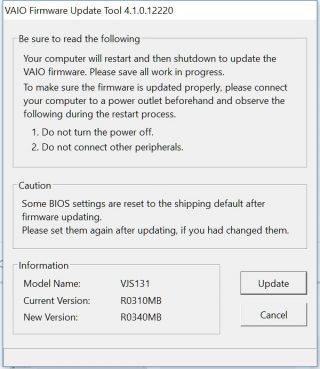VJS131* [BIOS R0340MB] Update Program
Program name: VJS131* [BIOS R0340MB]Update Program
Software ID: SP000284
Published: 2018/11/26
Applicable models: VJS131*
Applicable OS
Windows 10 Pro 64 bit
Applicable BIOS versions
• When there is a character string other than “R0340 MB” in the BIOS version column
【How to check the BIOS version】
• With the VAIO powered off, hold down the F3 or F4 key and press the power button.
The “VAIO Rescue Mode” screen will appear.
• Select [Launch BIOS Settings].
• BIOS setup menu will appear, so please check “BIOS Version” in “System Information”.
Caution
• Temporarily suspend or disable drive encryption (BitLocker, etc.).
• Be sure to connect the AC adapter and power cord to the device.
• Remove all peripheral equipment.
• Sign in to Windows as “Computer Administrator” or “Administrator” user.
• The user name must be registered with single-byte alphanumeric characters. If double-byte characters or half-width spaces are used for the user name, create a new account with single-byte alphanumeric user name.
• Close all running applications.
• Temporarily stop resident software such as antivirus software.
[Windows 10] How to terminate/stop resident application
• Make sure not to enter standby, sleep, or hibernate mode during update.
• Do not turn off the power while updating.
• When “User Account Control” or “Open File – Security Warning” dialog box appears, please check the contents and continue the operation as indicated on the screen.
• Check the applicable models. If you apply this update program to another model by mistake, updating will fail or malfunction will occur.
• If “Boot Mode” of the BIOS is “Legacy”, Windows cannot be started as it is.
Issues to be solved
• Improved stability of motion.
How to apply the program
1. Close all applications running on Windows.
2. Open the [PC (computer)] – [Local Disk (C:)] – [Update] folder (the folder where you downloaded the file) and double-click the [SP000284.exe] file.
3. The “VAIO Firmware Update Tool 4.1.0.12220” dialog box will appear, so please check the contents of “Please read” and select [Update].
4. The message “Shut down and start rebooting … Do you want to update firmware on VAIO?” will appear, so select [OK]. The update will start after rebooting. It automatically shuts down when the update is completed.
| Caution
1. Rebooting when BIOS is updated and shutting down when completed are done automatically. Please do not perform operations, etc., until the update is completed. |
This completes the application.
- Download procedure
- 1. Prepare a folder to store the downloaded file.
In this explanation, it will be a folder named “Update” created on the C drive.
*Please use only single-byte alphanumeric characters for the folder’s name.
If you use double-byte characters, half-width spaces, special characters, etc., the program cannot be executed correctly.
2. Confirm the “Software License Agreement”, click the [Agree and Download] button, and download the update program to the folder created in 1.
3. After downloading the program, apply the program by referring to the above “Program application procedure”.
4. After applying the update program, delete the “Update” folder created in 1.
Download procedure
- Prepare a folder to store the downloaded file. In this explanation, we will use a folder named “Update” created on the C drive. *Please use only single-byte alphanumeric characters for the folder name. If you use double-byte characters, half-width spaces, special characters, etc., the program cannot be executed correctly.
- Confirm the “Software License Agreement”, click the “Agree and Download” button, and download the update program to the folder created in 1.
- After downloading the program, apply the program by referring to the above “Program application procedure”.
- After applying the update program, delete the “Update” folder created in 1.
To view the END-USER LICENSE USER AGREEMENT FOR VAIO SOFTWARE please click the link below.
In browsers other than the above the file may not download properlyBy downloading this file you are agreeing to the terms put forth in the END USER LICENSE AGREEMENT for VAIO SOFTWARE
END-USER LICENSE AGREEMENT FOR VAIO SOFTWARE