VJS124*,VJS125* “LCD Firmware” Update Program
SoftwareID:
SP000584
Published:
2023/05/31
Applicable models
VJS124*, VJS125*
Applicable OS
Windows 11 Pro 64bit
Issue to be resolved
- Noise may appear on the built-in display.
Download procedures
1. Prepare a folder to store the downloaded file.
* In this explanation, we will use a folder named “Update” created on C Drive.
* Please use only single-byte alphanumeric characters for the folder’s name.
If you use double-byte characters, single-byte spaces, special characters, etc., the program cannot be executed correctly.
2. Confirm the “Software License Agreement”.
3. Click the [Agree and Download] button and download the update program to the folder created in Step 1.
4. After downloading the program, apply the program by referring to the “How to apply the program and prior confirmation” below.
5. For now, just download and do not run the file. After applying the update program, delete the “Update” folder created in Step 1.
How to apply the program and prior confirmation
Please note that failure to update the device according to the procedure may cause problems with the device.
■Prior confirmation
- Disconnect all external monitors and peripherals before applying this program.
- Be sure to restart the PC after completing the update.
- There are cases where the “Panel Self Refresh” setting (power saving-related setting) in the power settings item of the Intel® Graphics Command Center may return to factory default setting, depending on the usage environment.
In such cases, please change the settings after applying this program.
■How to apply the program
- Close all applications running on Windows.
- Open the [PC (Computer)] – [Local Disk (C:)] – [Update] folder (the folder where you downloaded the file) and double-click the [SP000584.exe] file.
- The following dialog appears, so click “OK” if the external display has been removed and there is no problem.
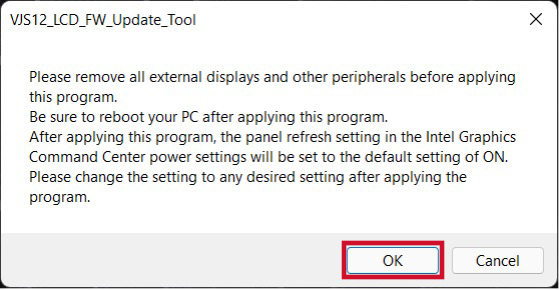
4. When the User Account Control screen appears, click [Yes].
5. The following dialog will appear, so please wait without performing any operations.
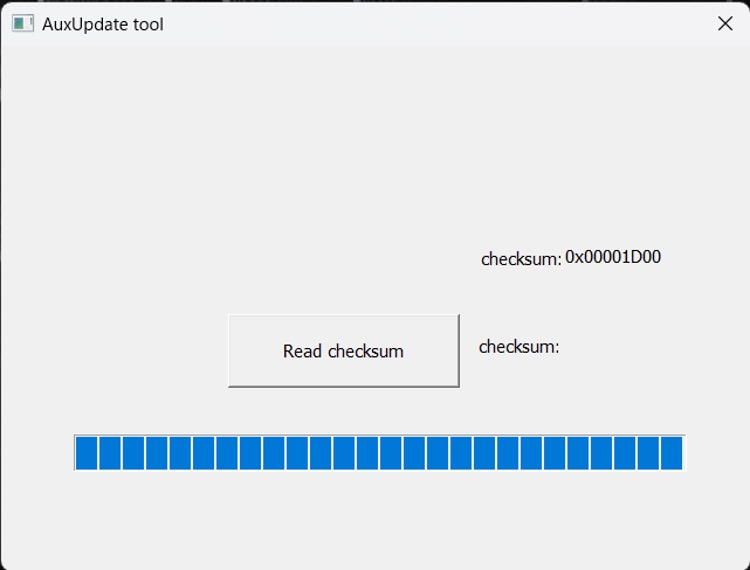
6. When the following dialog appears, click [OK].
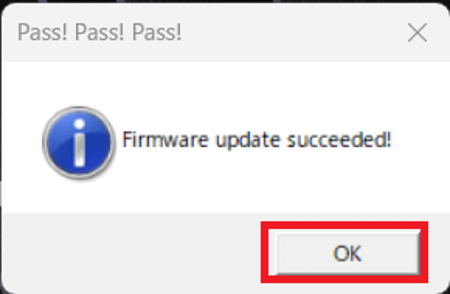
【Cautions】
• If the dialog says “Firmware Update failed….”, please shut down the PC completely and run this tool again.
• If the dialog says “Firmware Update Skip! This PC does not require firmware updates”, this update program is not applicable. If the following dialog appears, the update has been successfully completed. Click [OK]. The PC will restart automatically.
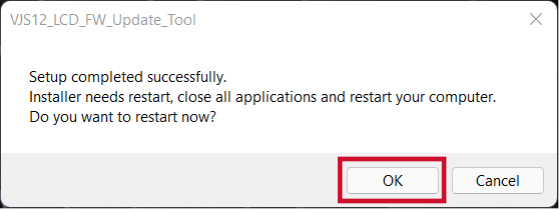
This completes all procedures.
How to confirm that the program has been applied
- Open the [PC (Computer)] – [Local Disk (C:)] – [Update] folder (the folder where you downloaded the file) and double-click the [SP000584.exe] file.
- The following dialog appears, so click “OK” if the external display has been removed and there is no problem.
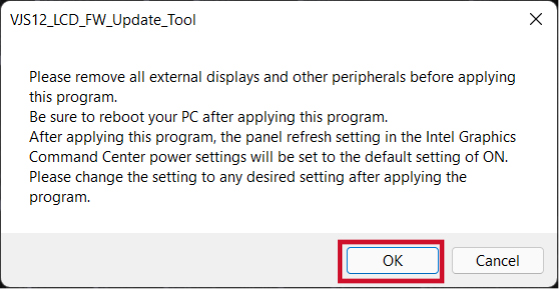
3. When the User Account Control screen appears, click [Yes].
4. If the following dialog appears, the update has been successfully completed. Click [OK].
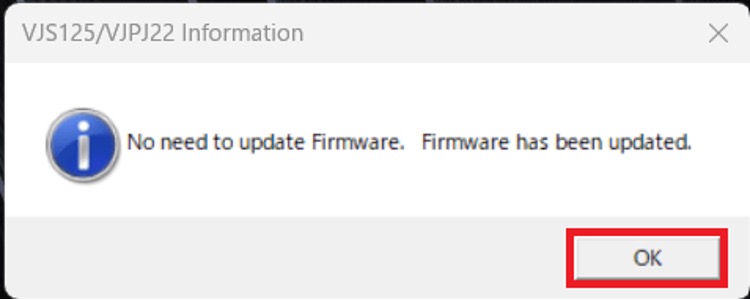
5. Then, the following dialog appears. Click [OK].
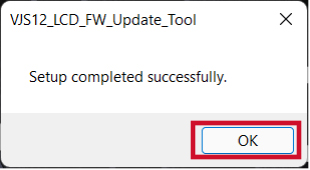
Download procedures
- Prepare a folder to store the downloaded file.
In this explanation, we will use a folder named “Update” created on C Drive.
*Please use only single-byte alphanumeric characters for the folder’s name.
If you use double-byte characters, single-byte spaces, special characters, etc., the program cannot be executed correctly. - Confirm the “Software License Agreement”, click the [Agree and Download] button, and download the update program to the folder created in Step 1.
- After downloading the program, apply the program by referring to the “How to apply the program” above.
- After applying the update program, delete the “Update” folder created in Step 1.
Please use “Microsoft Edge” or “Internet Explorer” to download the file.
In browsers other than the above the file may not download properlyBy downloading this file you are agreeing to the terms put forth in the END USER LICENSE AGREEMENT for VAIO SOFTWARE
END-USER LICENSE AGREEMENT FOR VAIO SOFTWARE
DOWNLOAD HERE
