[VAIO_PC] I want to adjust the drawing position of the pen
If the drawing position of your digitizer has become inaccurate, you can follow the following procedure to recalibrate your pen and fine-tune the drawing position.
How to recalibrate the settings of your digitizer.
1. Open the Control Panel
2. Select the “Hardware and Sound” Icon
3. Choose the “Tablet PC” Settings
5. A window will appear that asks you to specify which type of screen should be adjusted. Please select “Pen Input”.
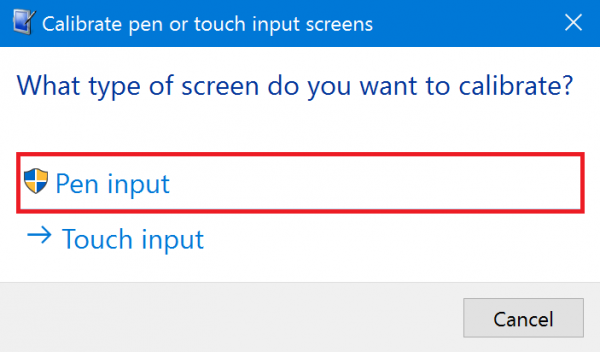
6. After selecting “Pen Input” a notification will pop-up. Please select “YES” to proceed.
During the calibration process, you will be asked to touch the tip of the digitizer to the crosshairs that appear on the screen. Each time you touch the crosshairs, a new one will appear. Continue to press the tip of the pen to the screen until they stop appearing. This will help the computer know where your pen is in relation to the screen.

Note: in the case of the VJZ12A* series, it will be easier to calibrate the stylus by disabling the touch panel. You can do this by pressing the touch panel enable/disabled button.
Once the crosshairs stop appearing, you will be prompted to save the calibration settings. Please select “YES”.

This completes the pen calibration process.
If you are still having trouble after you have calibrated the digitizer, you can reset the configuration by following these steps.
1. Select the “RESET” button in the “Tablet PC Settings” Window.
2. After selecting reset, a notification will pop-up. Please select “YES” to proceed.
Please select the device name you would like to reset.

3. Select “YES” when the notification pops up.
4. A notification will appear letting you know that the data hs been removed. Select “OK”.
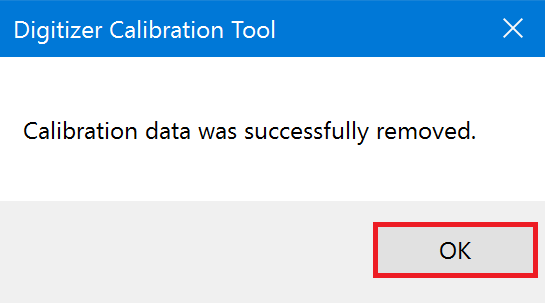
This completes the reset and the device has been returned to its initial state.



