[VAIO_PC] How to transfer data by copy/paste
Please tell me how to move data via copy/paste/drag-n-drop.
Copying and Pasting using keyboard shortcuts, right clicking, and the drag-and-drop technique
Applicable Products
Windows 8.1
Windows 7
Windows 10
Table of Contents
Methods
Copying Data
Copying data using the keyboard shortcuts
Copying data by right-clicking
Copying data using the drag-and-drop technique
Moving Data
Moving data using the keyboard shortcuts
Moving data by right-clicking
Moving data using the drag-and-drop technique
Method of operation
Copying Data
Copying Data using the keyboard shortcuts
1. Select the file you want to copy. If you want to copy multiple files, you can select them all by holding down the [Ctrl] key and clicking each one.

2. Press the [Ctrl] key and [C] on the keyboard at the same time. This will copy the file.
3. Navigate to the destination area and press the [Ctrl] key + [V] on the keyboard. This will paste your file.

4. Make sure the file has been copied.
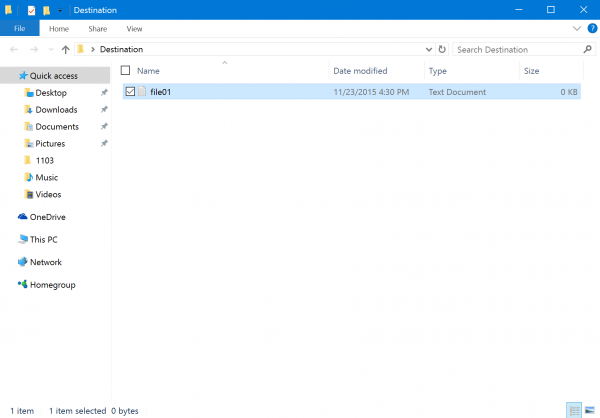
Copying Data by right-clicking
1. Select the file you want to copy. If you want to copy multiple files, you can select them all by holding down the [Ctrl] key.

2. Right click on the file you selected and choose “copy” from the menu that appears. This will copy your file(s).
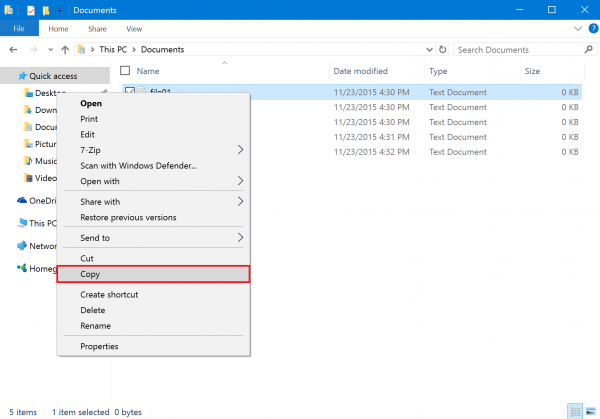
3. Navigate to the destination area, right-click in the empty space, and choose “paste” from the menu that appears. This will paste your file(s).
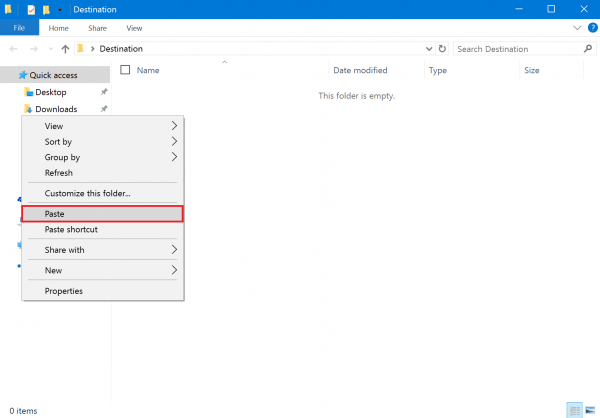
4. Make sure the file has been copied.
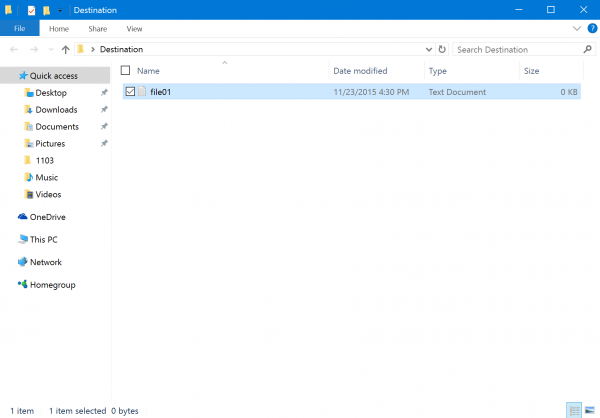
Copying Data using the drag-n-drop technique
1. Open both the window where the file resides and the destination window.

2. Select the file you want to copy. If you want to copy multiple files, you can select them all by holding down the [Ctrl] key.

3. Hold down the [Ctrl] key and drag the files from one window to the other. Release the [Ctrl] key to drop the files into the destination folder.

4. Make sure the file has been copied.
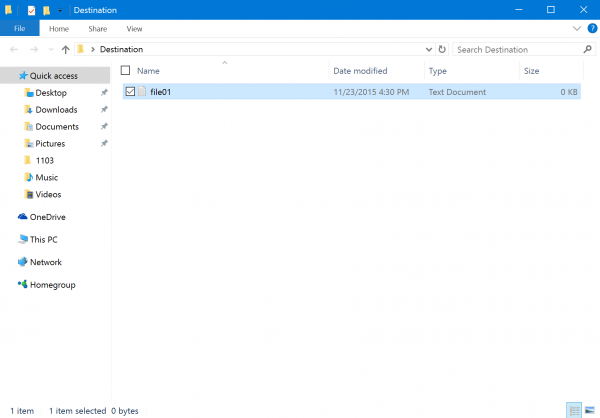
Moving Data
Moving Data using the keyboard shortcut
1. Select the file you want to move. If you want to move multiple files, you can select them all by holding down the [Ctrl] key.

2. Press the [Ctrl] key and [X] on the keyboard at the same time. This will cut the file.
3. Navigate to the destination area and press the [Ctrl] key and [V] on the keyboard. This will paste your file.

4. Make sure the file has been moved.
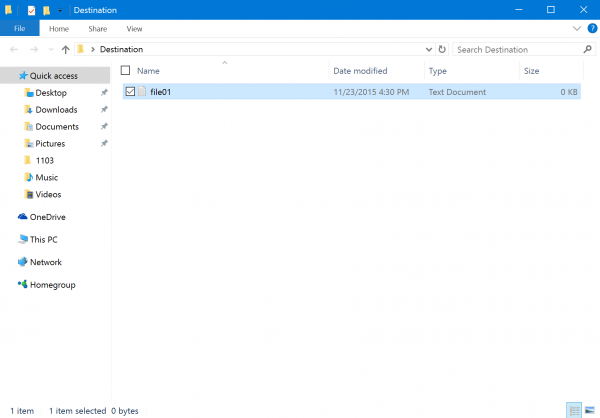
Moving Data by right-clicking
1. Select the file you want to move. If you want to move multiple files, you can select them all by holding down the [Ctrl] key.

2. Right click on the file you selected and choose “cut” from the menu that appears. This will cut your file(s).
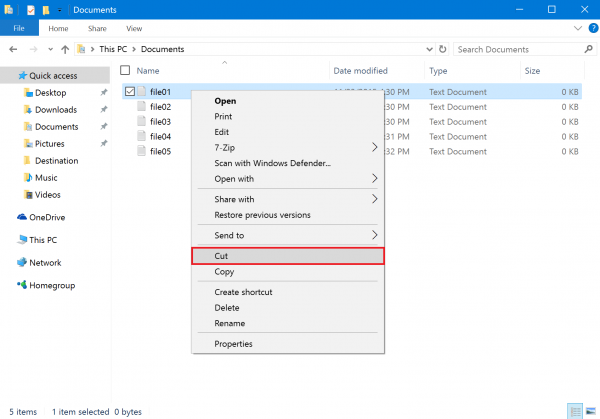
3. Navigate to the destination area, right-click in the empty space, and choose “paste” from the menu that appears. This will paste your file(s).
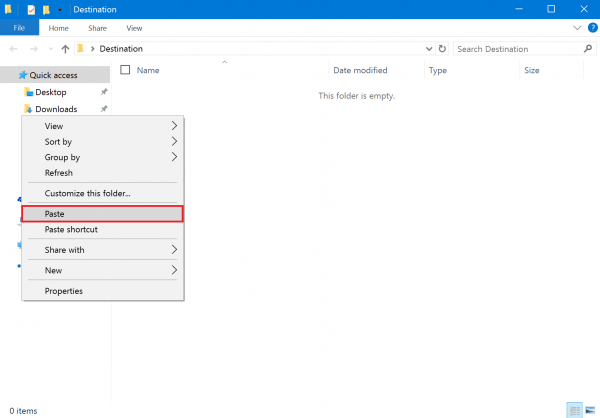
4. Make sure the file has been moved.
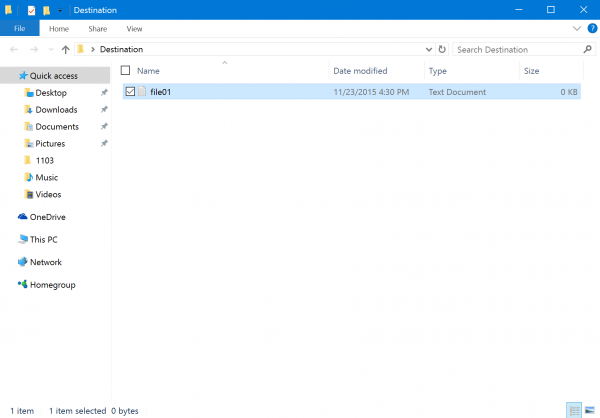
Moving Data using the drag-n-drop technique
1. Open both the window where the file resides and the destination window.
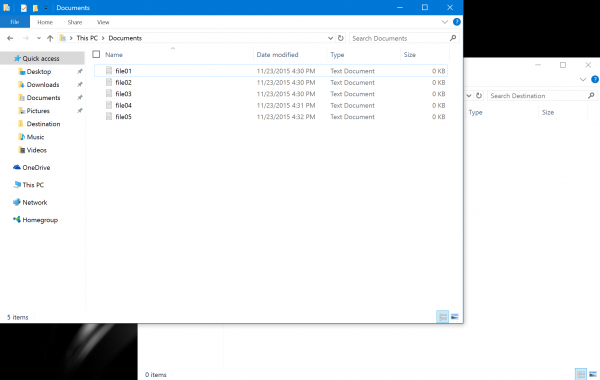
2. Select the file you want to move. If you want to move multiple files, you can select them all by holding down the [Ctrl] key.

3. Drag the files from one window to the other. Release the [Ctrl] key to drop the files into the destination folder.

4. Make sure the file has been moved.
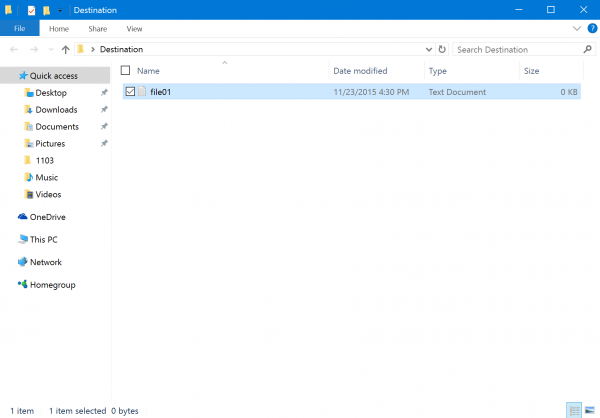
This completes the operation above.
