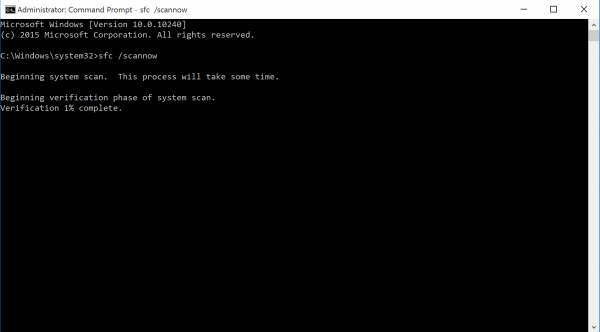[VAIO_PC] how to run the System File Checker
[VAIO_PC] how to run the System File Checker
If Windows is unstable, run the System File Checker, you may be able to repair the system files.
Applicable Products
VAIO PCs
Description
If Windows system files are damaged or overwritten the Windows can become unstable.
Using System File Checker, you can check for errors or inconsistencies and attempt to repair them.
Method of operation
- Start a command prompt with administrator privileges.
- If you are using Windows 8.1 or Windows 10
Right-click the mouse cursor on the start button, and choose [Command Prompt (Admin)] from the menu that appears.
※ Select “Yes” on the “User Account Control” notification that is displayed. If you are prompted for your Admin password, enter the password.
- If you are using Windows 8.1 or Windows 10
- In the case of Windows 7
From the Start Menu to select the [All Programs] and then [Accessories] while in the “Accessories” ] folder please right click command prompt and run it as Administrator.
※ I will select “Yes” if the “User Account Control” is displayed. If you are prompted for a password, enter the password.
【Reference information】
In the following operations it can be used to start a command prompt with administrator privileges.
- Click the Start button and then type [Search programs and files box, in the alphanumeric “cmd”.
- Because it is displayed [cmd] icon at the top as a search result, and then press directly on the keyboard [Ctrl] + [Shift] + [Enter] key at the same time.
- When because the user account control of the message is displayed to select “Yes” “Administrator: Command Prompt” to start the screen.
- Administrator: Command Prompt, type When the screen is activated “sfc □ / scannow” (□ means a space), and then press the Enter key.
“You have to start the system scan. This will take some time.” Because to be displayed, and wait as it is until the scan is complete.
- When the message “100 percent verification has been completed.”, Check the message that is displayed on the part of the photo red frame.
- At the bottom: After “C: \WINDOWS \ system32>” is displayed, close the command prompt in the “×” button in the upper right-hand corner.
This completes the operation above.