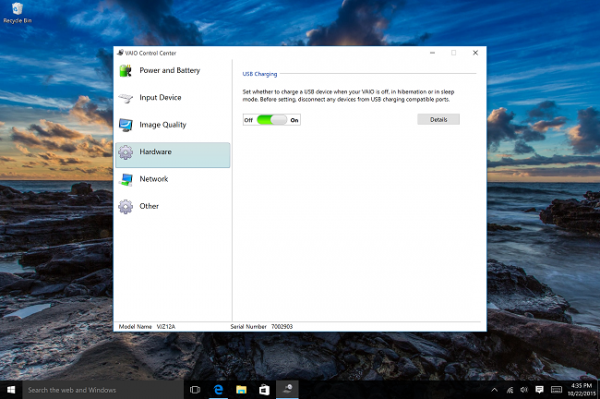[VAIO_PC] How to charge USB device when it’s shutted down (powered off), paused or on sleep mode
You may charge any USB device while your computer is Sleeping, Shutdown, or Hibernating.
To enable the setting USB charging, connect your device to the USB charging corresponding terminal
Products
Applicable Products
VAIO PC General
Description
When you connect to a USB terminal with the corresponding charge mark you are able to charge your USB device while your PC is hibernating, in sleep mode, or in a shut down state.
Due to this fact, it is very useful because you can charge your smartphone, etc., even when you are away from home.
In order to utilize this function, the USB charge setting within “VAIO setting” needs to be enabled.
Table of contents
Prior confirmation
Method of operation
Please note
When you are enabling the USB changing settings, please do so while the USB device is disconnected from the USB charging port.
If the USB charge setting is enabled, USB charge circuit will be on standby even when a device is not connected, so power consumption will increase while it is shutdown, hibernate or sleep mode.
While USB charging setting is enabled, you are unable to use the Wake on LAN feature from the device.
Method of operation
1. Please access the “VAIO Control Center ”
2. On the Vaio settings screen, Select Hardware and turn on USB charging.
3. Connect your USB device to the USB terminal with the charge mark.
This completes the operation above.