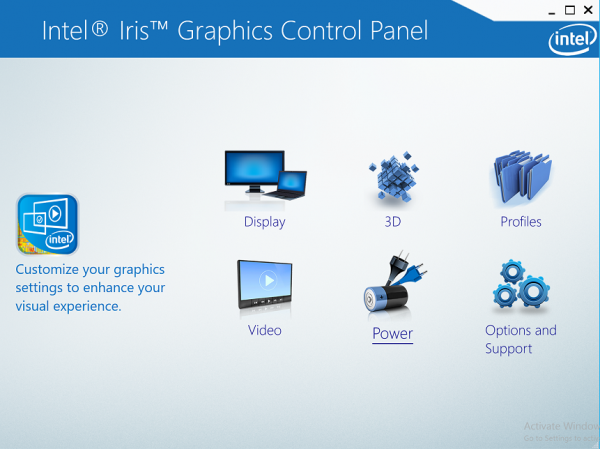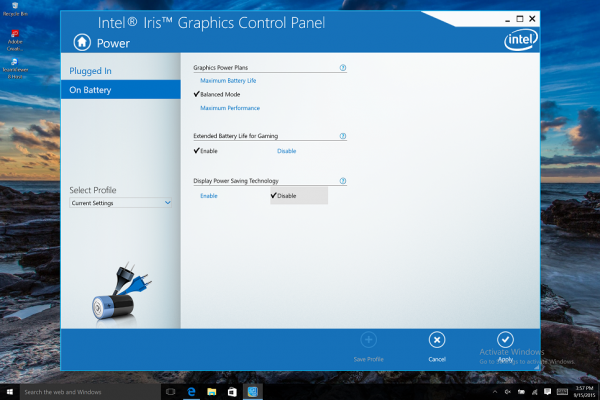[VAIO_PC] During battery mode, the brightness of the display changes on its own, or the screen blinks
[VAIO_PC] The Brightness of the Screen changed without permission or user input when the battery is blinking.
Applicable Products
This guide is for models that support the Intel (R) Display Power Saving Technology.
Please note
- If this feature is enabled during normal usage of the device while it is not connected to the AC adapter, the Intel (R) Display Power Saving Technology has the ability to automatically alter the brightness and contrast of the liquid crystal display.
- To disable this behavior, please see the following steps:
- Please note that doing this will raise the power consumption of the device.
※ screen that is displayed may vary depending on the model that these steps are executed on.
1. right-click in an area of the desktop where there are no shortcuts located.
2. On the menu that appears, select the Graphics Properties option.
3. While the “Intel (R) IRIS graphics control panel” menu is displayed, select the power icon.
4. When the following screen is displayed, select the “On Battery” ,and then select the “Disable” option below the Power Saving Technology line.
5. Please click “Apply” to save your changes. A subsequent menu will pop-up asking you to approve these settings, please click yes.
All operations are now complete.