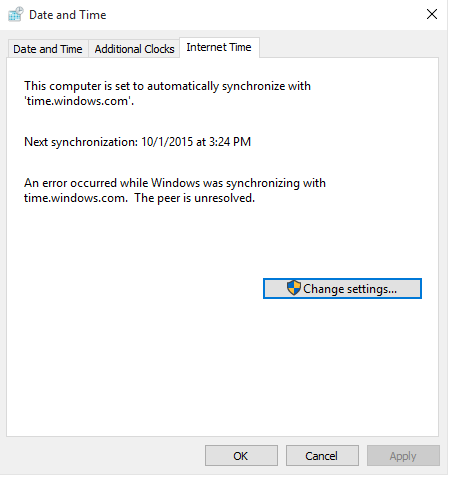[VAIO_PC] Cannot sync with the internet time server
Internet Time Server and Synchronization
Error message : “An error occurred while Windows was synchronizing with time.windows.com”
How to Synchronize clock to The Internet Time Server
Applicable Products
VAIO PC General
Description
This article will assist you with synchronizing the Windows 10 clock with the time server on the internet. In some cases you may not be able to automatically sync to the internet time server. This article will assist with a workaround.
Table of Contents
Notes
Workaround
1.Make sure you are connected to the internet.
2.Change synchronization
Please Note
In some cases due to system and administrative limitations you may not be able to sync to the internet time server. In this case please see your system administrator.
Workaround
*Step 1* Make sure you are connected to the internet.
1. Open window in Internet Explorer if a web page appears you are connected to the internet. If not check internet connection and try again.
*Step 2* Change synchronization
1. Open Control Panel
2. Access Clock, Language, Region located in the Control Panel menu

3. Under Date and Time select “Set the time and date”
4. Click on “Internet Time” tab.
5. Select “Change Settings”
6. Make sure “Synchronize with an internet time server”
is checked.
7. Left click on “Server” drop-box select on of the servers that are listed. After making a selection and clicking okay you should be able to successfully sync with a
No further work is required.
Please note
Certain security software can block time sync requests, please consult the “help” section of your security software if you believe this to be the case.