“VAIO Firmware Extension Parser Driver Ver.2.2.1.7290” Update Program
“VAIO Firmware Extension Parser Driver Ver.2.2.1.7290” Update Program
Software ID:
SP000540
Published:
2021/08/04
Applicable models
VJS124*, VJS144*
VJZ141*, VJZ142*
VJS125*, VJS145*
Applicable OS
Windows 11 Pro 64bit
Windows 10 Pro 64bit
Cautions
- Camera functions added to “VAIO Control Center” by applying this program will result in unintended images unless all related programs are applied, so please be sure to apply the related update programs below.
VJS124*, VJS144* “BIOS R0220ST” Update Program
VJZ141*, VJZ142* “BIOS R1100ZS” Update Program
“Hello Camera Driver Ver. 5.0.37.7” Update Program
“Hello Camera Firmware Ver.0010/0016” Update Program
“VAIO Control Center Ver.2.2.18240.0”
※”VAIO Control Center” will be automatically updated from the Microsoft Store when connected to the internet after the “VAIO Firmware Extension Parser Driver Ver. 2.2.1.7290” update program is applied.
- Always restart your PC after applying this program.
Functions to be added
- Add setting items to “VAIO Control Center” that allows various corrections to be made to camera images.
Refer to the following page for more information.
[VAIO_PC] About Camera Settings in the VAIO Control Center
※This function is only added to models with Hello Camera.
※There are no changes to the camera functions of VJS125* and VJS145*.
- Adds a microphone-linked mode when the Speaker AI Noise Cancelling function is enabled for speaker output to the Sound item in the “VAIO Control Center”.
※This function will be added to all models except VJZ141*.
Issues to be resolved
- This version also includes fixes for the following issue that was fixed in previous version.
- Improved stability of operation.
Download procedures
- Prepare a folder to store the downloaded file.
In this explanation, we will use a folder named “Update” created on C Drive.
*Please use only single-byte alphanumeric characters for the folder’s name.
If you use double-byte characters, single-byte spaces, special characters, etc., the program cannot be executed correctly. - Confirm the “Software License Agreement”, click the [Agree and Download] button, and download the update program to the folder created in Step 1.
- After downloading the program, apply the program by referring to the “How to apply the program” above.
- After applying the update program, delete the “Update” folder created in Step 1.
How to apply the program
- Close all applications running on Windows.
- Open the [PC (Computer)] – [Local Disk (C:)] – [Update] folder (the folder where you downloaded the file) and double-click the [SP000540.exe] file.
- The following dialog will appear, so confirm the content and click [OK].
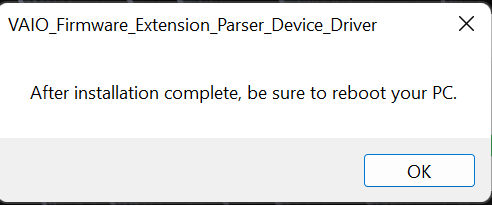
4. When the User Account Control screen appears, click [Yes]. It will begin applying the program.
5. 「If the following dialog appears, the update has been successfully completed. Click [OK].
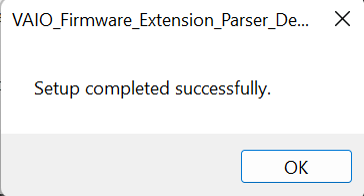
6. Restart your PC.
This completes all procedures.
How to confirm that the program has been applied
- Open “Device Manager”.
- Double click [Human Interface Devices].
- Double click [VAIO Firmware Extension Parser Device].
- Properties will appear, so click the [Driver] tab.
- If the version is “2.2.1.7290”, it has been applied successfully.
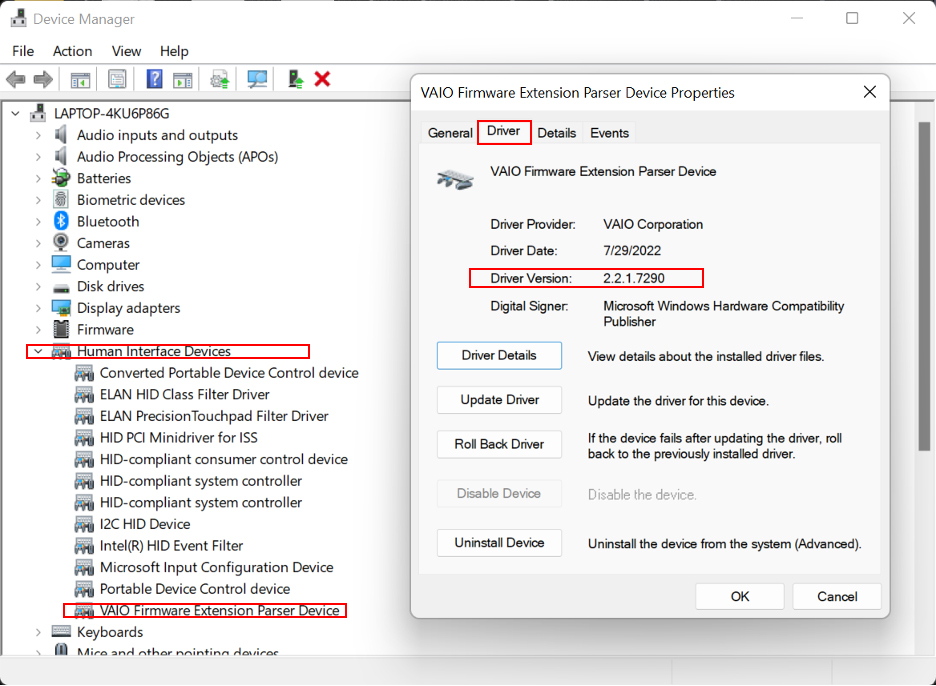
6. This completes all procedures.
This completes all procedures.
Download procedure
- Prepare a folder to store the downloaded file.
In this explanation, we will use a folder named “Update” created on C Drive.
*Please use only single-byte alphanumeric characters for the folder’s name.
If you use double-byte characters, single-byte spaces, special characters, etc., the program cannot be executed correctly. - Confirm the “Software License Agreement”, click the [Agree and Download] button, and download the update program to the folder created in Step 1.
- After downloading the program, apply the program by referring to the “How to apply the program” above.
- After applying the update program, delete the “Update” folder created in Step 1.
Please use “Microsoft Edge” or “Internet Explorer” to download the file.
In browsers other than the above the file may not download properlyBy downloading this file you are agreeing to the terms put forth in the END USER LICENSE AGREEMENT for VAIO SOFTWARE
END-USER LICENSE AGREEMENT FOR VAIO SOFTWARE
