“PD Firmware Ver.01.11” Update Program
Applicable models
VJS125*, VJS145*
Applicable OS
Windows 11 Pro 64bit
Issue to be resolved
- When charging via a docking station or other peripheral device connected to the Type-C port, the operation may become unstable if the USB PD-compatible AC adapter connected to the docking station or other device is unplugged or plugged in.
Cautions
When charging via a docking station or other device connected to the Type-C port, the docking station or other device will be re-recognized once the connected USB PD-compatible AC adapter is unplugged or plugged in.
External displays and USB devices connected to the docking station will also be re-recognized, so please be careful when plugging in or unplugging the USB PD compatible AC adapter.
Download procedures
- Prepare a folder to store the downloaded file.
* In this explanation, we will use a folder named “Update” created on C Drive.
* Please use only single-byte alphanumeric characters for the folder’s name.
If you use double-byte characters, single-byte spaces, special characters, etc., the program cannot be executed correctly.
- Confirm the “Software License Agreemet”.
- Click SP000604.exe and download the update program to the folder created in Step 1.
- For now, just download and do not run the file. After applying the update program, delete the “Update” folder created in Step 1.
How to apply the program and prior confirmation
■Prior confirmation
- It takes about 5 minutes to apply this program. Please do not perform any operations until it is completed.
- When applying this program, make sure that the remaining battery level is at least 50%, and disconnect all devices including AC adapters connected to the USB Type-C port.
- The system will automatically restart when the update is executed. If there are any files you are working on, please save them in advance.
- After the update is complete, press the battery off button on the bottom of the device for approximately 3 seconds (do not press it for too long).
▼Related Q&A:
[VAIO_PC] List of battery off button positions
- It may take some time to start up for the first time after completing the update.
- Please update to the latest version of BIOS before applying this program.
- Please sign into Windows as “Computer Administrator” or “Administrator” user.
- The username must be registered with single-byte alphanumeric characters. If you are using double-byte or single-byte space as the username, please create a new account with single-byte alphanumeric username.
- Quit all running applications.
- Stop resident software such as anti-virus software.
- Make sure that your PC is not set to go into standby, sleep, or hibernation mode while updating.
- Do not turn off the power while updating.
- If the “User Account Control” or “Open File – Security Warning” dialog appears, please check the contents, and continue the operation as indicated.
- Check the applicable models. If you apply this program to other models by mistake, updating will fail or malfunction will occur.
■How to apply the program
- Close all applications running on Windows.
- Open the [PC (Computer)] – [Local Disk (C:)] – [Update] folder (the folder where you downloaded the file) and double-click the [SP000604.exe] file.
- The following dialog will appear, so make sure the battery level is at least 50%, disconnect all devices including the AC adapter connected to the Type-C port, and then click [OK].
- When the User Account Control screen appears, click [Yes].
- The following back screen (command prompt screen) will appear, so make sure all devices are disconnected, then press any key. It will automatically restart after 5 seconds.
- After restarting, the update will be performed. The update status appears to have stopped twice during the process, but the update itself is still in progress, so please do not turn off the power until it is completed.
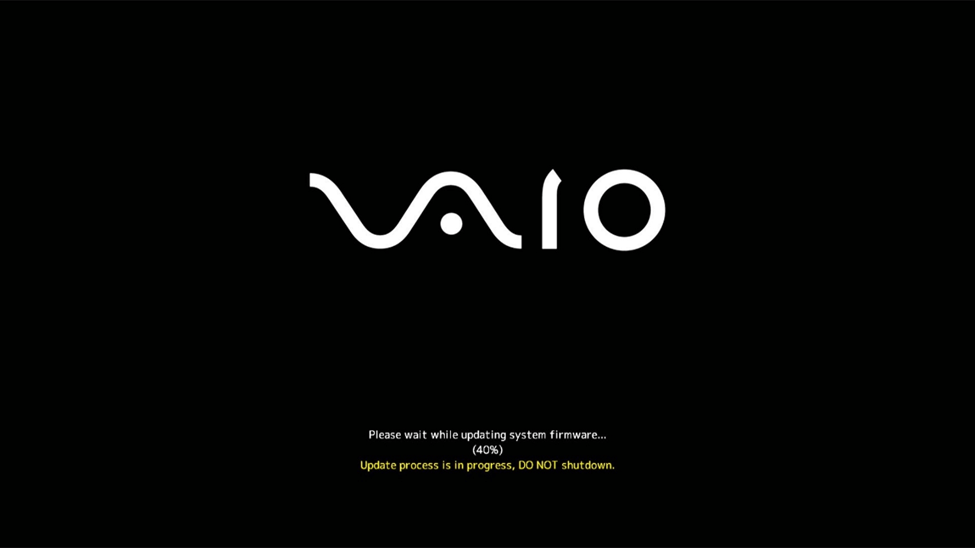
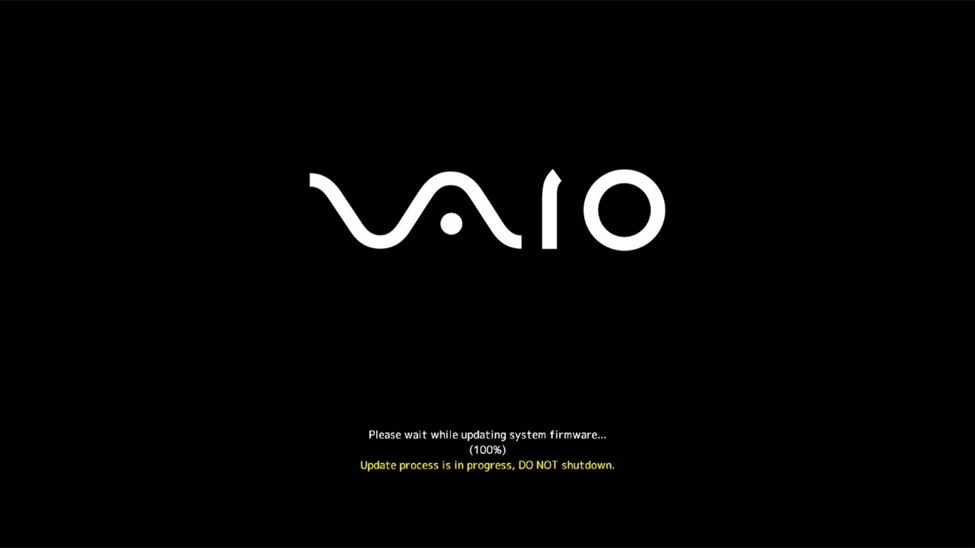
- It will automatically shut down when the update is complete.
- After confirming the shutdown, press the battery off button on the bottom of the device for approximately 3 seconds (do not press for longer than 3 seconds).
▼Related Q&A:
[VAIO_PC] List of battery off button positions
- Then connect the AC adapter and turn on the power.
This completes all procedures.
【Cautions】
The first startup after the update may take some time after turning on the power until it starts up. Please wait and do not perform any operations.
In the following cases, the update cannot be performed, and an error message will be displayed.
- When the remaining battery level is less than 50%
- If the BIOS has not been updated
