Intel(R) Wireless Bluetooth(R)Diver Ver.22.00.0.2(Windows 10)Update program
Software ID:
SP000423
Published:
2021/11/12
Applicable Models:
VJS111*,VJS131*
VJZ12A*,VJZ13A*,VJZ13B*,VJZ131*
Applicable OS:
Windows 10 Home 64bit
Windows 10 Pro 64bit
Caution:
When applying this program, be sure to also apply the following program.
“Intel® Wireless Bluetooth Driver Ver. 22.70 (for Windows 10)” Update Program
※ Be sure to uninstall the previous version of “Intel® Wireless Bluetooth®” from “Applications and Features” or “Programs and Features” before applying this program.
[VAIO_PC] How to uninstall original driver / software
If you are unable to connect to an existing Bluetooth device after applying this program, restart your computer and try pairing again.
Issues to be Resolved:
- Improved stability of operation.
- A vulnerability in pairing has been fixed.
- Intel® Wireless Bluetooth security vulnerability.
※For more information, please visit the page below.
https://www.bluetooth.com/news/unknown/2018/07/bluetooth-sig-security-update
※ Also refer to the following Q&A for security vulnerability in Intel® Wireless Bluetooth.
▼Related Q&A:
Intel® Wireless Bluetooth Security Vulnerability Correspondence Information
How to Apply the Program:
- Close all applications running on Windows.
- Open the [PC (Computer)] – [Local Disk (C:)] – [Update] folder (the folder where you downloaded the file) and double-click the [SP000423.exe] file.
- The following dialog will appear, so confirm the content and click [OK].
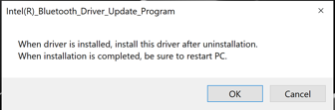
- When the User Account Control screen appears, click [Yes]. It will begin applying the program.
- If the following dialog appears, the update has been successfully completed. Click [OK].
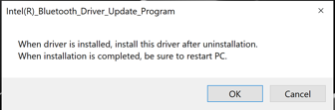
- Restart your PC
This completes all procedures.
How to confirm that the program has been applied
1. Open “Device Manager”.
2. Double click [Bluetooth].
3. Double click [Intel® Wireless Bluetooth®].
4. Properties for “Intel ® Wireless Bluetooth ®” will appear, so click the [Driver] tab.
Version will vary depending on the model, so please refer to the chart below.
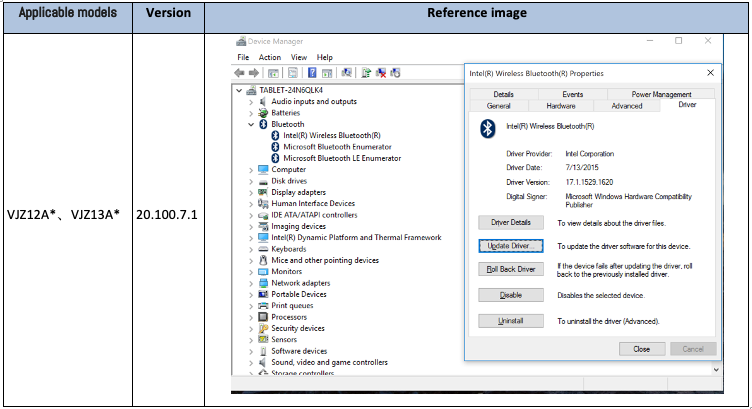
How to apply the program
Download procedure
- Prepare a folder to store the downloaded file.
In this explanation, we will use a folder named “Update” created on C Drive.
*Please use only single-byte alphanumeric characters for the folder’s name.
If you use double-byte characters, single-byte spaces, special characters, etc., the program cannot be executed correctly. - Confirm the “Software License Agreement”, click the [Agree and Download] button, and download the update program to the folder created in Step 1.
- After downloading the program, apply the program by referring to the “How to apply the program” above.
- After applying the update program, delete the “Update” folder created in Step 1.
To view the END-USER LICENSE USER AGREEMENT FOR VAIO SOFTWARE please click the link below.
Please use “Microsoft Edge” or “Internet Explorer” to download the file.
In browsers other than the above the file may not download properlyBy downloading this file you are agreeing to the terms put forth in the END USER LICENSE AGREEMENT for VAIO SOFTWARE
END-USER LICENSE AGREEMENT FOR VAIO SOFTWARE
DOWNLOAD HERE
