“Intel® Smart Sound Technology Ver.10.29.0.7919” Update Program
ProgramName:
“Intel® Smart Sound Technology Ver.10.29.0.7919” Update Program
Published:
2022/11/24
SoftwareID:
SP000572
Applicable models
VJS125*, VJS145*
Applicable OS
Windows 11 Pro 64bit
Windows 10 Pro 64bit
Cautions
- This program should be applied only when the version of “Intel® Smart Sound Technology BUS” is “10.29.0.7919” or lower.
- Always restart your PC after applying this program.
- When applying this program, be sure to also apply the following program.
▼Related Q&A:
“AI Noise Cancelling Driver Ver.100.1.4.1218” Update Program
- This program is also distributed via Windows Update.
Issue to be resolved
- Improved operational stability when connecting to some videoconferencing systems with USB hub functionality.
How to apply the program
- Close all applications running on Windows.
- Open the [PC (Computer)] – [Local Disk (C:)] – [Update] folder (the folder where you downloaded the file) and double-click the [SP000572.exe] file.
- The following dialog will appear, so click [OK].。
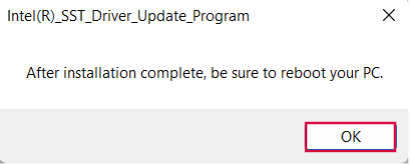
4. When the User Account Control screen appears, click [Yes]. It will begin applying the program.
5. If the following dialog appears, the update has been successfully completed. Click [OK].
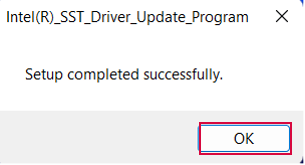
6. Restart your PC.
This completes all procedures.
How to confirm that the program has been applied
- Open “Device Manager”.
- Double click [System devices].
- Double click [Intel® Smart Sound Technology BUS].
- Properties will appear, so click the [Driver] tab.
- If the version displayed is “10.29.0.7919”, the update has been successful.
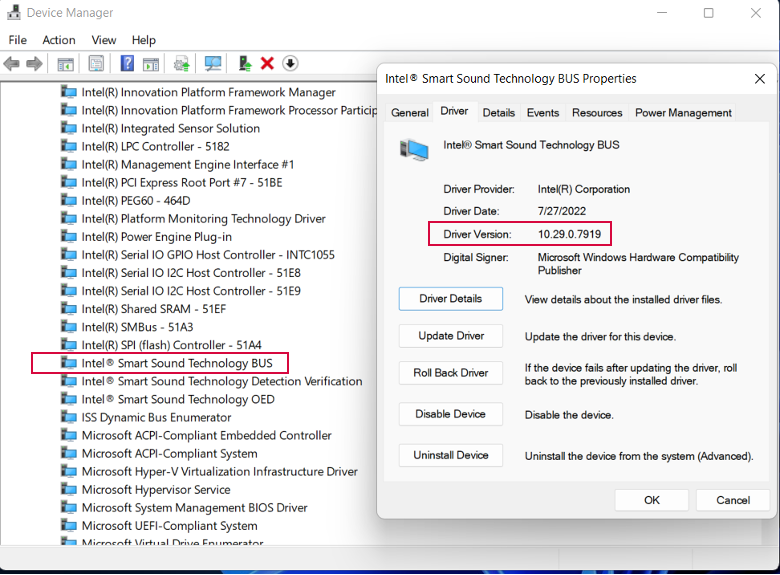
Download procedures
- Prepare a folder to store the downloaded file.
In this explanation, we will use a folder named “Update” created on C Drive.
*Please use only single-byte alphanumeric characters for the folder’s name.
If you use double-byte characters, single-byte spaces, special characters, etc., the program cannot be executed correctly. - Confirm the “Software License Agreement”, click the [Agree and Download] button, and download the update program to the folder created in Step 1.
- After downloading the program, apply the program by referring to the “How to apply the program” above.
- After applying the update program, delete the “Update” folder created in Step 1.
Please use “Microsoft Edge” or “Internet Explorer” to download the file.
In browsers other than the above the file may not download properlyBy downloading this file you are agreeing to the terms put forth in the END USER LICENSE AGREEMENT for VAIO SOFTWARE
END-USER LICENSE AGREEMENT FOR VAIO SOFTWARE
DOWNLOAD HERE
