“Intel® ME Firmware Ver.15.0.45.2411” Update Program
Applicable models
VJS124*, VJS144*
VJZ141*, VJZ142*
Applicable OS
Windows 11 Pro 64bit
Applicable ME Firmware version
If there is a character string other than “15.0.45.2411” in the ME Firmware version field
【How to check ME Firmware version】
- Open [Device Manager].
- Double-click [System devices].
- Double-click [Intel(R) Management Engine Interface #*] (“*” can be any number).
- Properties will appear, so click the [Firmware] tab.
- The current ME Firmware version is displayed in the “Firmware Version” field.
Issues to be resolved
- The following vulnerability has been addressed:
INTEL-SA-00783 (CVE-2022-38102)
※Please refer to the following Q&A for security vulnerabilities in Intel® ME Firmware.
▼Related Q&A:
Intel® ME Firmware Security Vulnerability Correspondence Information
- This version also includes fixes for the following issue that was fixed in previous version.
- The following vulnerability has been addressed:
INTEL-SA-00613
Download procedures
- Prepare a folder to store the downloaded file.
*In this explanation, we will use a folder named “Update” created on C Drive.
*Please use only single-byte alphanumeric characters for the folder’s name.
If you use double-byte characters, single-byte spaces, special characters, etc., the program cannot be executed correctly.
- Confirm the “Software License Agreement”.
- Click the SP000588.exe button and download the update program to the folder created in Step 1.
- For now, just download and do not run the file. After applying the update program, delete the “Update” folder created in Step 1.
How to apply the program and prior confirmation
■Prior confirmation
- When applying this program, be sure to also apply the following program.
▼Related Q&A:
“Intel® ME Driver Ver.2306.4.3.0” Update Program
- Disable or suspend drive encryption (such as BitLocker).
- Be sure to connect the AC adapter and power cord to the device.
- Disconnect all peripherals.
- Please sign into Windows as “Computer Administrator” or “Administrator” user.
- The username must be registered with single-byte alphanumeric characters. If you are using double-byte or single-byte space as the username, please create a new account with single-byte alphanumeric username.
- Quit all running applications.
- Stop resident software such as anti-virus software.
- Make sure that your PC is not set to go into standby, sleep, or hibernation mode while updating.
- Do not restart or turn off the power while updating.
- If the “User Account Control” or “Open File – Security Warning” dialog appears, please check the contents, and continue the operation as indicated.
- Check the applicable model. If you apply this program to other models by mistake, updating will fail or malfunction will occur.
■How to apply the program
- Close all applications running on Windows.
- Open the [PC (Computer)] – [Local Disk (C:)] – [Update] folder (the folder where you downloaded the file) and double-click the [SP000588.exe] file.
- The following dialog will appear, so if there are no problems with the encryption settings, click [OK].
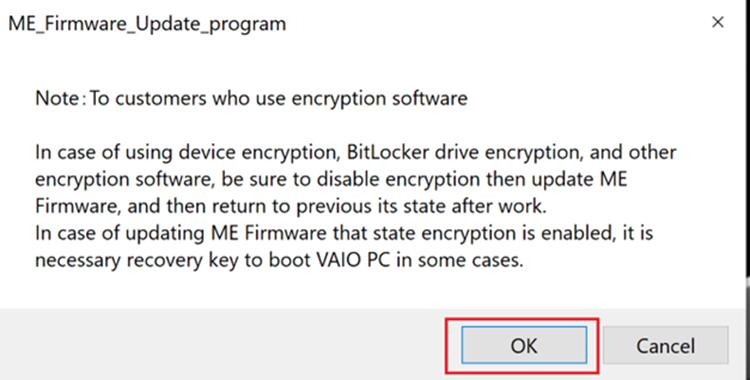
- 4. When the User Account Control screen appears, click [Yes].
- 5. When the following dialog appears, confirm that the model’s name is included within the applicable models for this update program, and then click [Update].
