“Intel® Graphics Driver Ver.30.0.101.1994” Update Program
Software:
SP000565
Published:
2022/10/31
Applicable models
VJS124*, VJS144*, VJZ141*, VJZ142*
Applicable OS
Windows 11 Pro 64bit
Windows 10 Pro 64bit
Cautions
- Be sure to also apply the following program.
▼Related Q&A:
”Intel® Dynamic Tuning Driver Ver.8.7.10801.25109” Update Program
- It may take several minutes to apply this program. Please do not perform any operations until the application is completed.
- Always restart your PC after applying this program.
- This program is also distributed via Windows Update.
Issue to be resolved
- Improved stability of operation.
How to apply the program
- Close all applications running on Windows.
- Open the [PC (Computer)] – [Local Disk (C:)] – [Update] folder (the folder where you downloaded the file) and double-click the [SP000565.exe] file.
- The following dialog will appear, so confirm the content and click [OK].
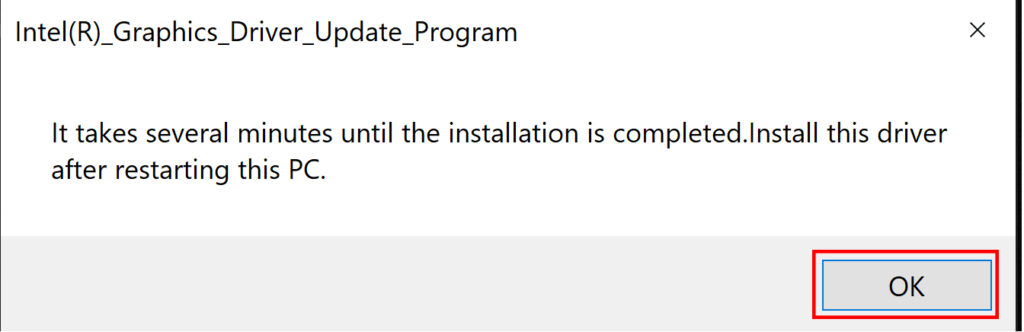
4. When the [User Account Control] screen appears, click [Yes]. It will begin applying the program.
*Caution*
It may take several minutes to apply this program. Please wait until the dialog in Step 5 appears.
5. If the following dialog appears, the update has been successfully completed. Click [OK].
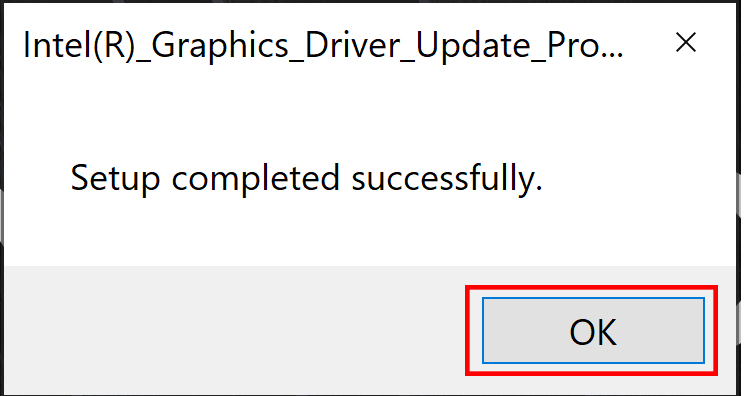
6. Restart your PC.
This completes all procedures.
How to confirm that the program has been applied
- Open [Device Manager].
- Double click [Display adapters].
- Double click [Intel® Iris® Xe Graphics] or [Intel® UHD Graphics]. Properties will appear, so click the [Driver] tab.
- If the version displayed is “30.0.101.1994”, the update has been successful.
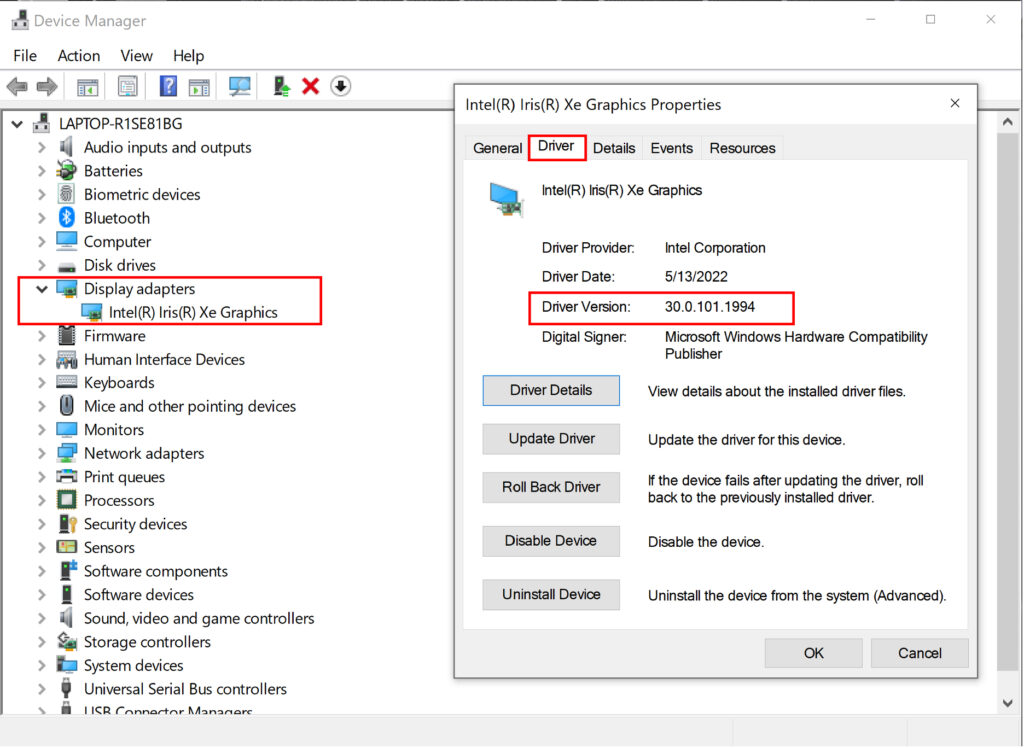
Download procedures
- Prepare a folder to store the downloaded file.
In this explanation, we will use a folder named “Update” created on C Drive.
*Please use only single-byte alphanumeric characters for the folder’s name.
If you use double-byte characters, single-byte spaces, special characters, etc., the program cannot be executed correctly. - Confirm the “Software License Agreement”, click the [Agree and Download] button, and download the update program to the folder created in Step 1.
- After downloading the program, apply the program by referring to the “How to apply the program” above.
- After applying the update program, delete the “Update” folder created in Step 1.
To view the END-USER LICENSE USER AGREEMENT FOR VAIO SOFTWARE please click the link below.
Please use “Microsoft Edge” or “Internet Explorer” to download the file.
In browsers other than the above the file may not download properlyBy downloading this file you are agreeing to the terms put forth in the END USER LICENSE AGREEMENT for VAIO SOFTWARE
END-USER LICENSE AGREEMENT FOR VAIO SOFTWARE
DOWNLOAD HERE
