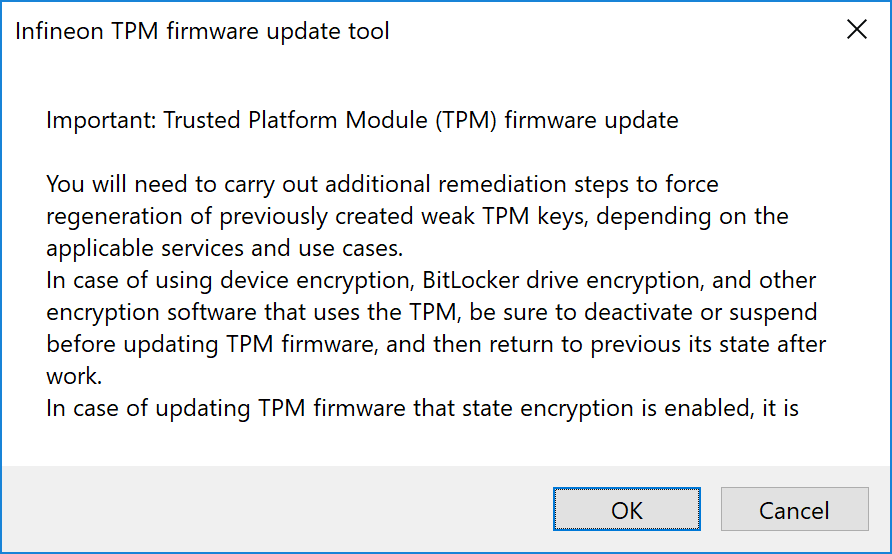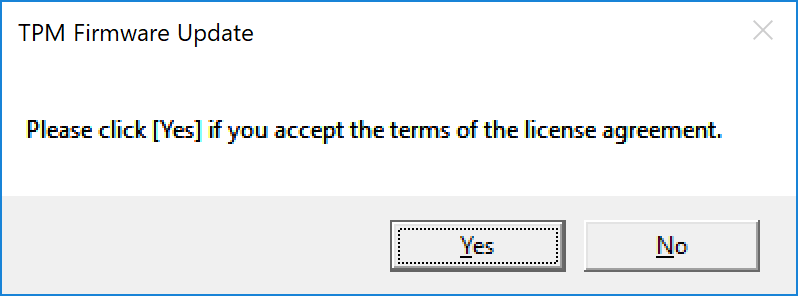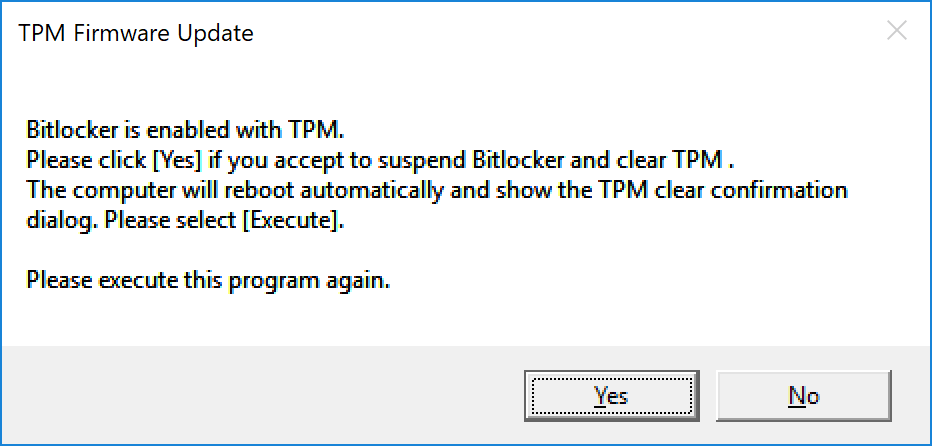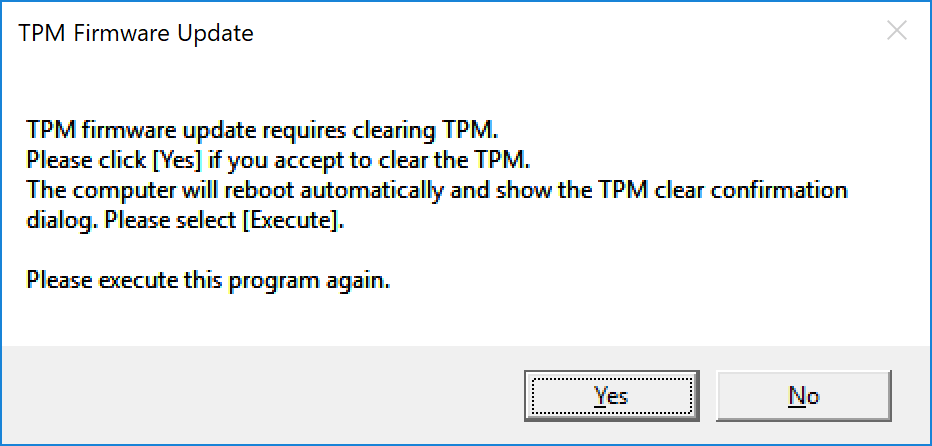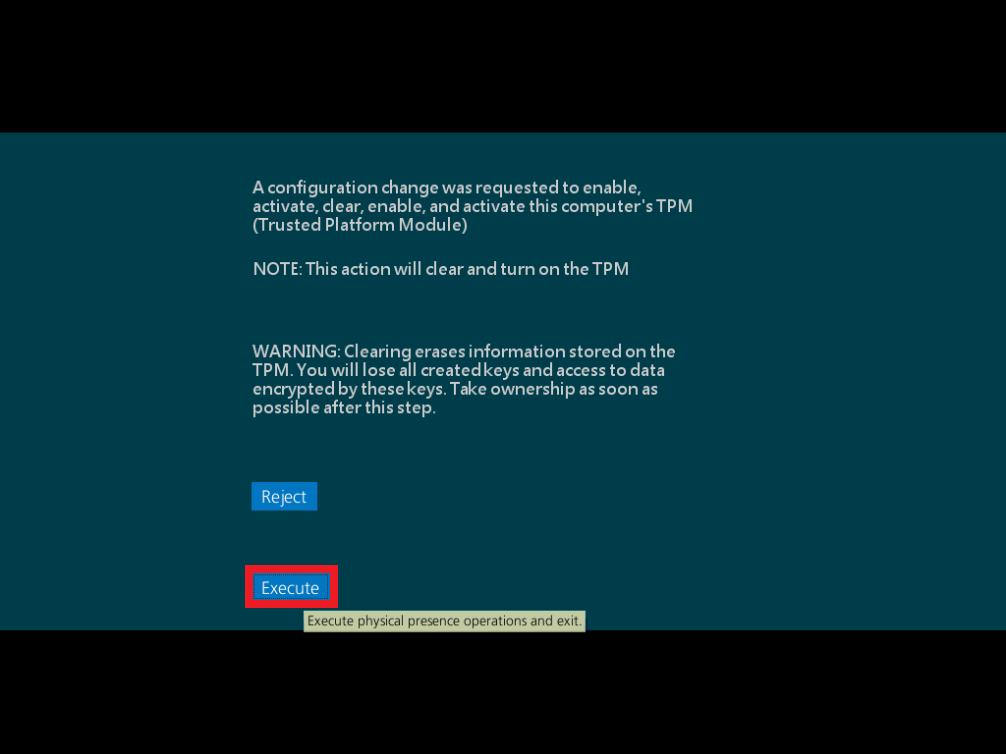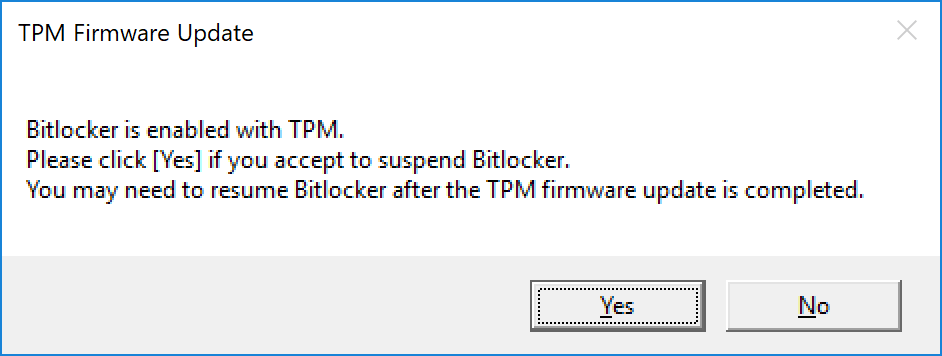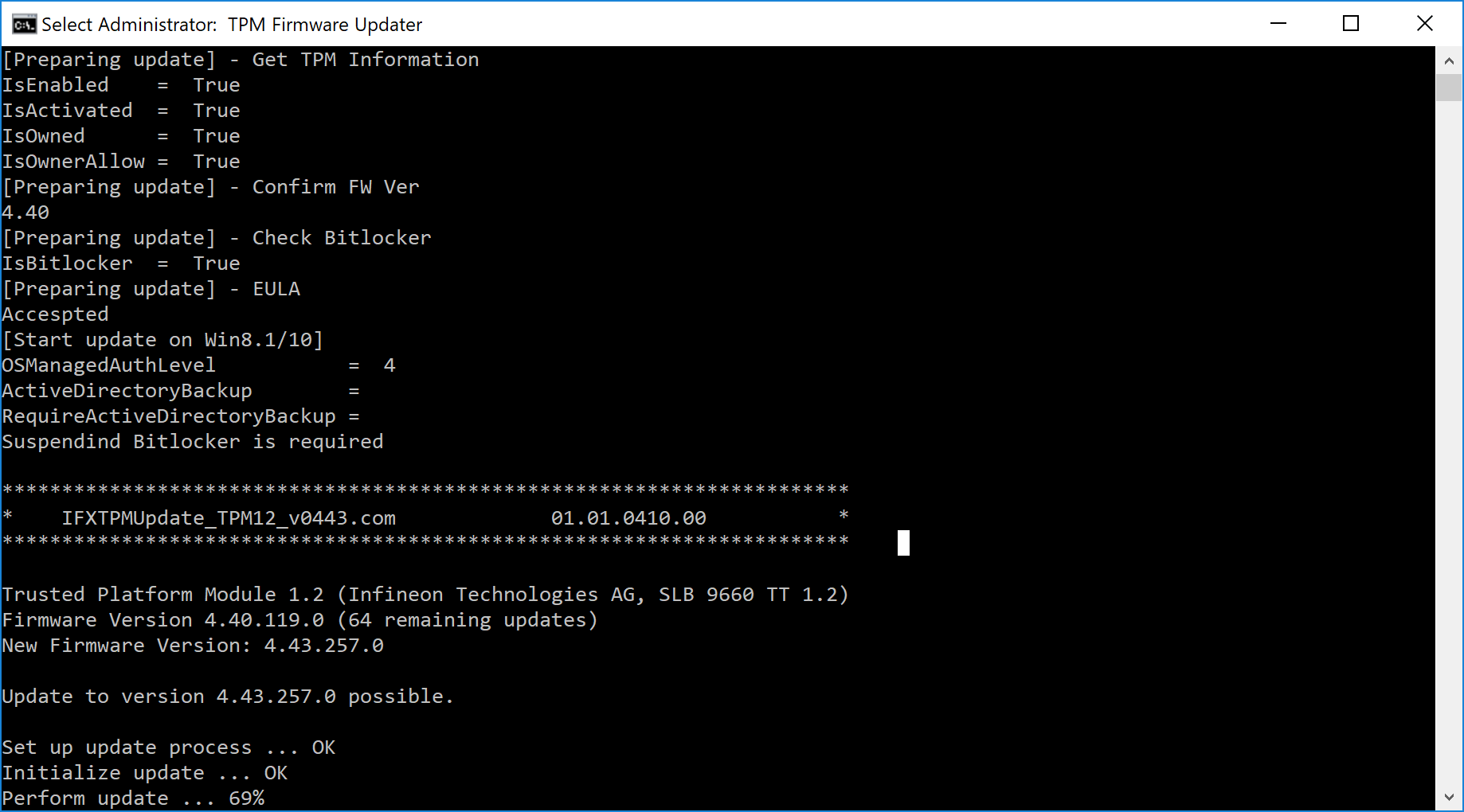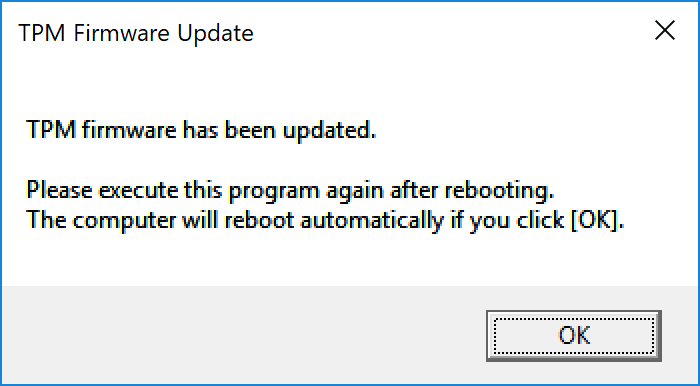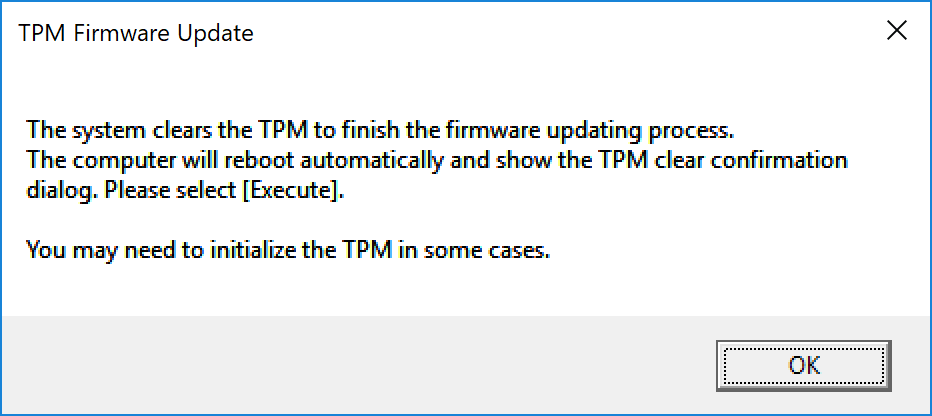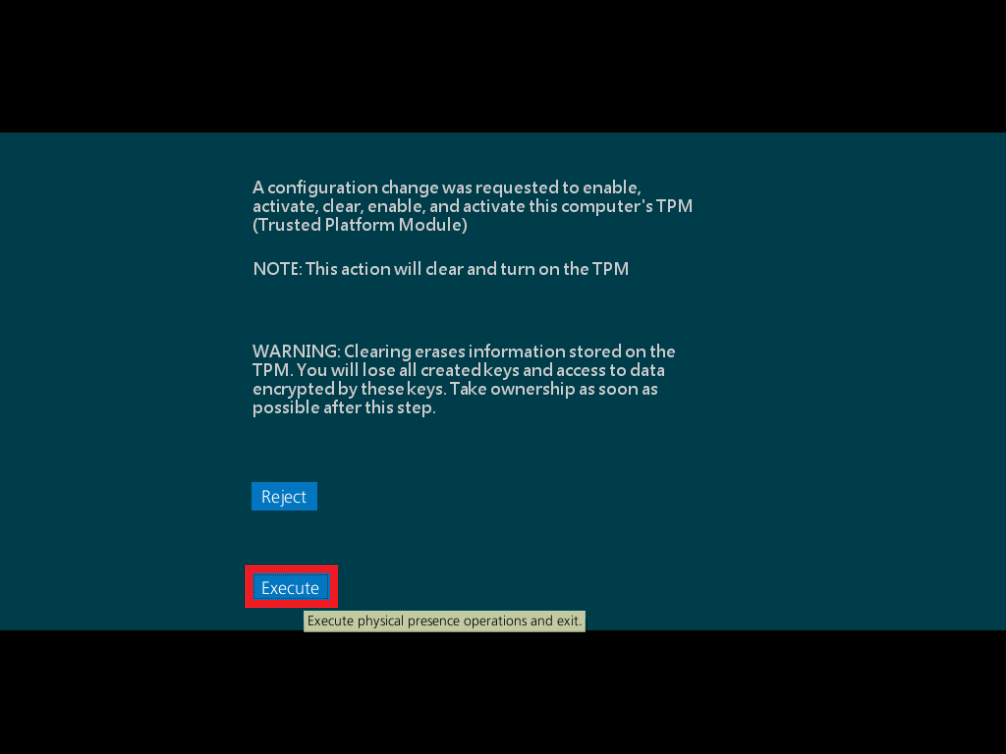Infineon TPM 1.2 Firmware Update Tool Ver. 2018.01.23.0 update program
■ Title, program
Infineon TPM 1.2 Firmware Update Tool Ver. 2017.12.08.0
■ Software ID
SP000220
■ Date published
1/25/2018
■ Applicable models
[TPM specification version: 1.2]
* VJZ12A* (TPM-equipped models only)
* VJS131* (TPM-equipped models only)
■ Applicable OS
* Windows 10 Home/Pro 64 bit Version1607 or later
■ Applicable TPM Firmware version
TPM Firmware version “4.40”
※It can be confirmed by “Management of TPM” tool (tpm.msc).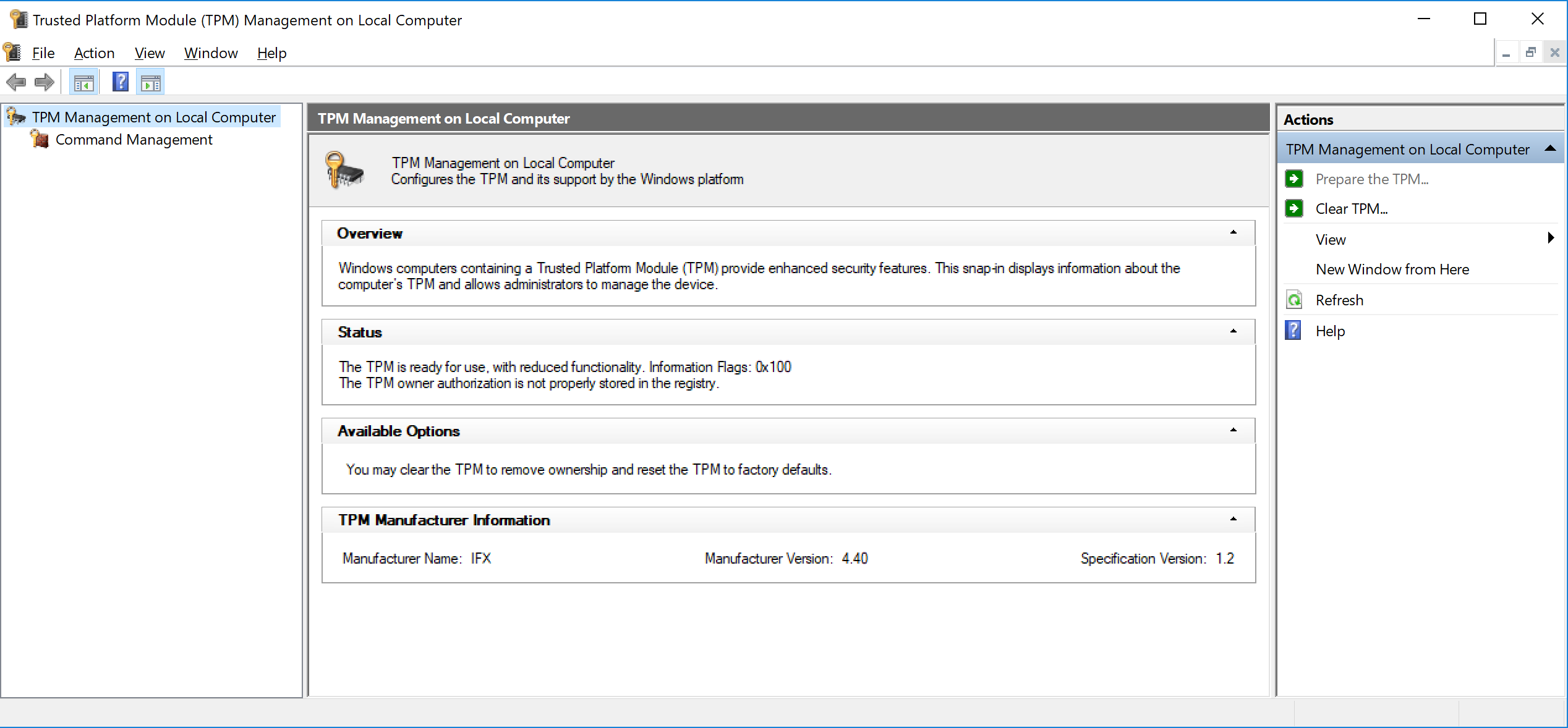
■ Issue to be solved
TPM security chip security vulnerability
■ How to apply the program
1. Close all applications running on Windows.
2. Double click on [SP000220.exe] file that you saved.
3. The message “Important: Trusted Platform Module (TPM) Firmware Update” will appear, so understand the contents and click [OK].
※ When using BitLocker, be sure to save the recovery key. In addition, we will perform the “Interrupt protection” process with this tool, but we recommend you to suspend it in advance.
4. “User Account Control” appears, so click [Yes].
5. The command prompt starts and preparation for updating starts.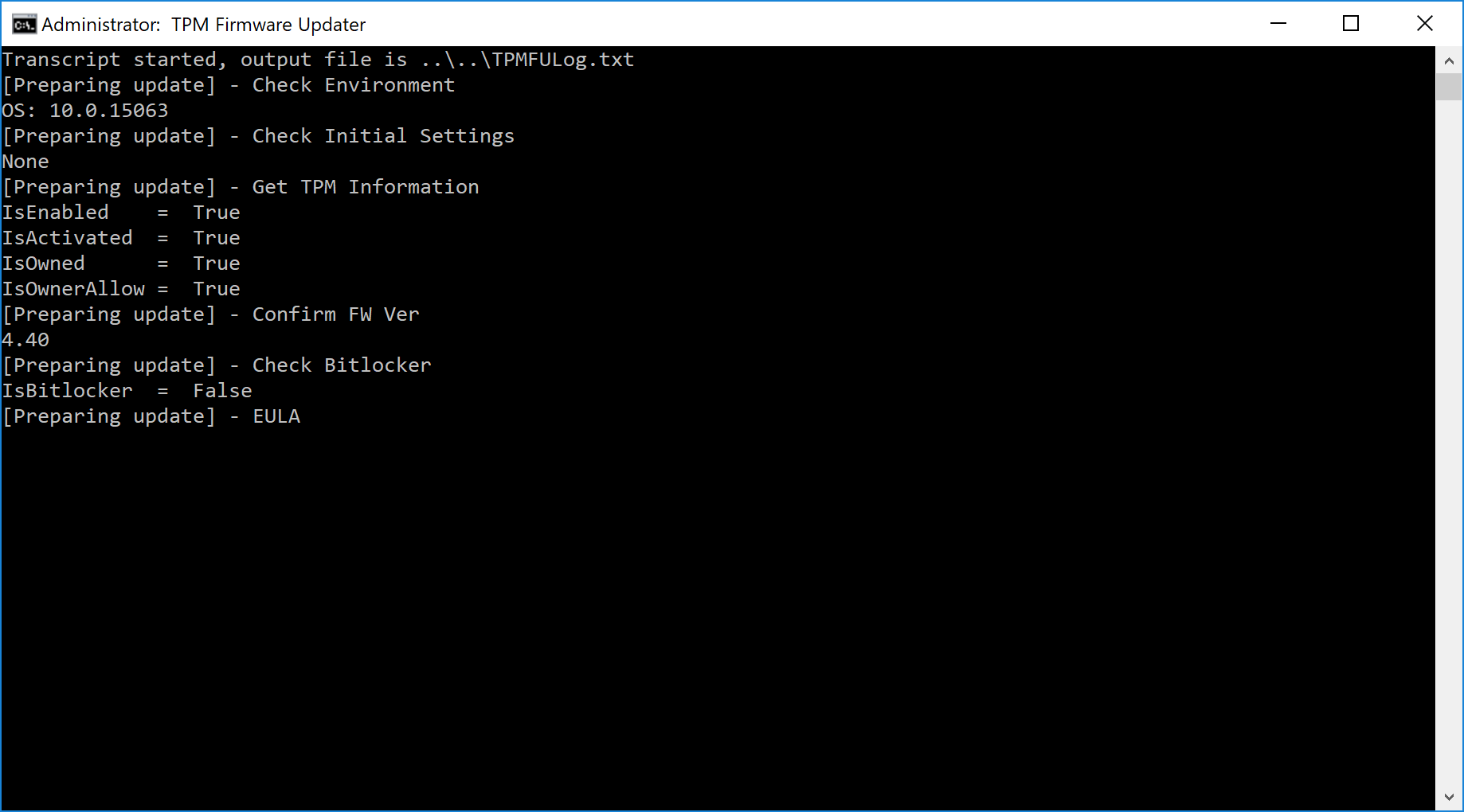
6. A dialog to confirm “Infineon License Agreement” will appear, so click “Yes” and read “Infineon License Agreement”. Agree and click [Yes].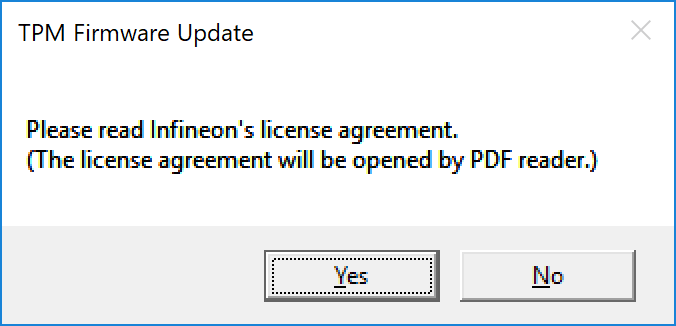
7. A confirmation screen before clearing of TPM will appear so click [Yes].
※Depending on the OS version and TPM setting status, the following steps 7 to 9 may be omitted.
※When Bitlocker is enabled
※When Bitlocker is disabled
8. After a while, it will automatically restart and the TPM clear screen will appear, so select [Execute] and press the Enter key.
9. When Windows starts up, double-click “SP000220.exe” again and repeat steps 3 and 4 again.
10. If Bitlocker is enabled, the following confirmation screen will appear, so click [Yes].
11. Firmware update will start, so please wait.
12. When the firmware update is completed successfully, the following
13. When Windows starts up, double-click “SP000220.exe” again and repeat steps 3 and 4 again.
14. After step 4, the following confirmation screen will appear, so click [OK].
13. When Windows starts up, double-click “SP000220.exe” again and repeat steps 3 and 4 again.
14. After step 4, the following confirmation screen will appear, so click [OK].
■ How to check if the program has been applied
If “Manufacturer Version: 4.43” or “Manufacturer Version: 4.34” is displayed on the “Manage TPM” tool (tpm.msc), it has been successfully updated.
■ Downloading procedure
- Please prepare a folder to store the downloaded file.
- On the confirmation of the “Software License Agreement” and press the button [Download to agree],
- Please download the update program to your desired location.
- After downloading the program, please apply the program by referring to the “application procedure of the program,” above.
To view the END-USER LICENSE USER AGREEMENT FOR VAIO SOFTWARE please click the link below.
In browsers other than the above the file may not download properlyBy downloading this file you are agreeing to the terms put forth in the END USER LICENSE AGREEMENT for VAIO SOFTWARE
END-USER LICENSE AGREEMENT FOR VAIO SOFTWARE