「Intel(R) ME Firmware Ver.14.0.45.1389
Program Name:
Intel® ME Firmware Ver.14.0.45.1389] Update Program
Software ID:
SP000420
Published:
2020/11/11
Applicable models:
VJS122*, VJS142*
Applicable OS
Windows 10 Home 64bit
Windows 10 Pro 64bit
Applicable ME Firmware version
If there is a character string other than “14.0.45.1389” in the ME Firmware version field
【How to check ME Firmware version】
- With VAIO turned off, hold down the F3 or F4 key and press the power button.
The “VAIO Rescue Mode” screen will appear. - Select [Launch BIOS Settings].
- The BIOS setup menu will appear, so check “ME Version” in “System Information”.
Cautions
- When applying this program, be sure to also apply the following program.
▼Related Q&A:
“Intel® ME Driver Ver.2035.15.0.1821” Update Program
- Disable or suspend drive encryption (such as BitLocker).
- Be sure to connect the AC adapter and power cord to the device.
- Disconnect all peripherals.
- Please sign into Windows as “Computer Administrator” or “Administrator” user.
- The username must be registered with single-byte alphanumeric characters. If you are using double-byte or single-byte space as the username, please create a new account with single-byte alphanumeric username.
- Quit all running applications.
- Stop resident software such as anti-virus software.
- Make sure that your PC is not set to go into standby, sleep, or hibernation mode while updating.
- Do not turn off the power while updating.
- If the “User Account Control” or “Open File – Security Warning” dialog appears, please check the contents, and continue the operation as indicated.
- Check the applicable model. If you apply this program to other models by mistake, updating will fail or malfunction will occur.
Issue to be resolved
Intel® ME Firmware security vulnerability has been addressed.
※Please refer to the following Q&A for security vulnerabilities in Intel® ME Firmware.
▼Related Q&A:
Intel® ME Firmware Security Vulnerability Correspondence Information
How to apply the program
1.Close all applications running on Windows.
2. Open the [PC (Computer)] – [Local Disk (C:)] – [Update] folder (the folder where you downloaded the file) and double-click the [SP000420.exe] file.
3.The following dialog will appear, so if there are no problems with the encryption settings, click [OK].
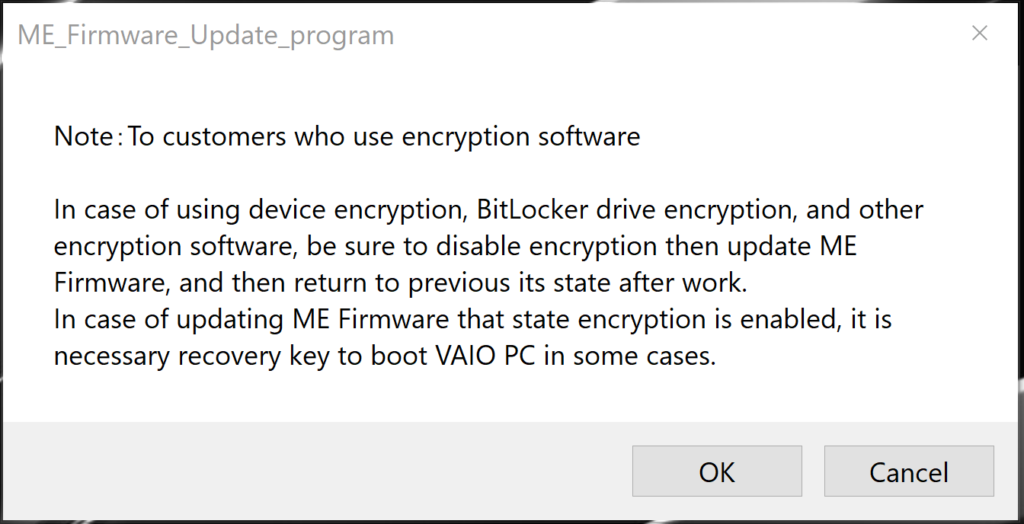
4.When the User Account Control screen appears, click [Yes].
5. When the following dialog appears, confirm that the model’s name is included within the applicable models for this update program, and then click [Update].
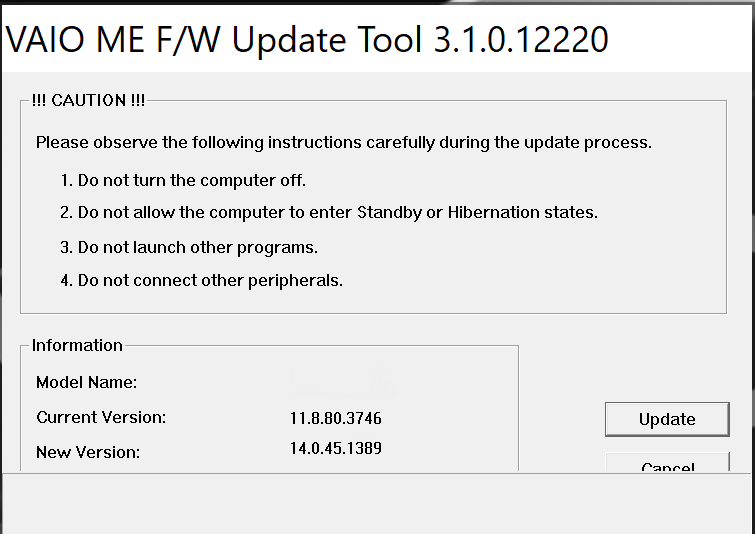
※If the following message appears, this program has already been applied.
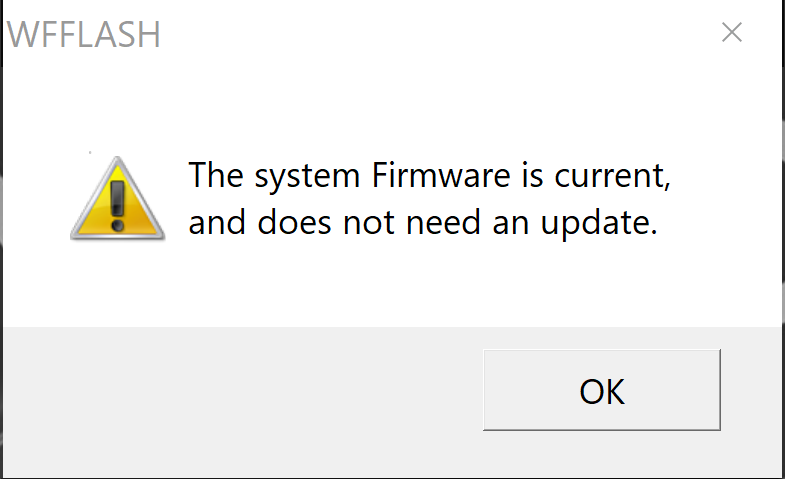
6.The following dialog appears, so click [OK].
It will begin updating.
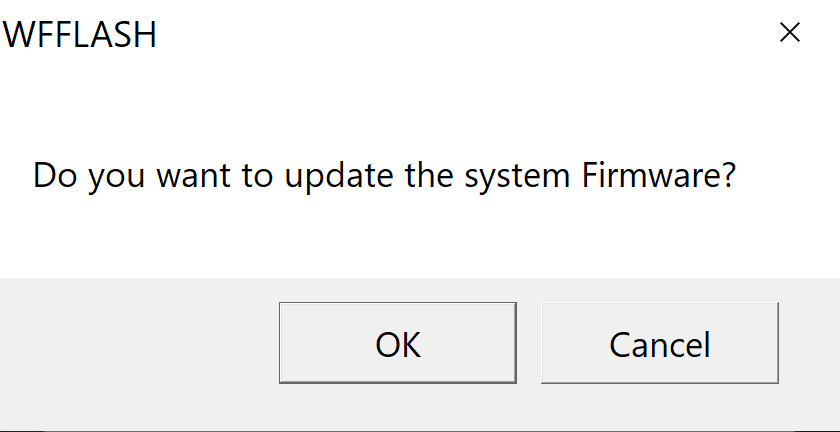
7. If the following dialog appears, the update has been successfully completed.
Click [OK] to shut down the system automatically.
Firmware was updated successfully.
Click OK to shut down the system.
This completes all procedures.
Please turn on the VAIO again and try the procedure described in “How to confirm that the program has been applied”.
How to confirm that the program has been applied
1. With VAIO turned off, hold down the F3 or F4 key and press the power button.
2. The “VAIO Rescue Mode” screen will appear, so select [Launch BIOS Settings], or [Display BIOS Settings Menu].
3. If the ME Version in the System Information column shows “14.0.45.1389” , the update has been successful.
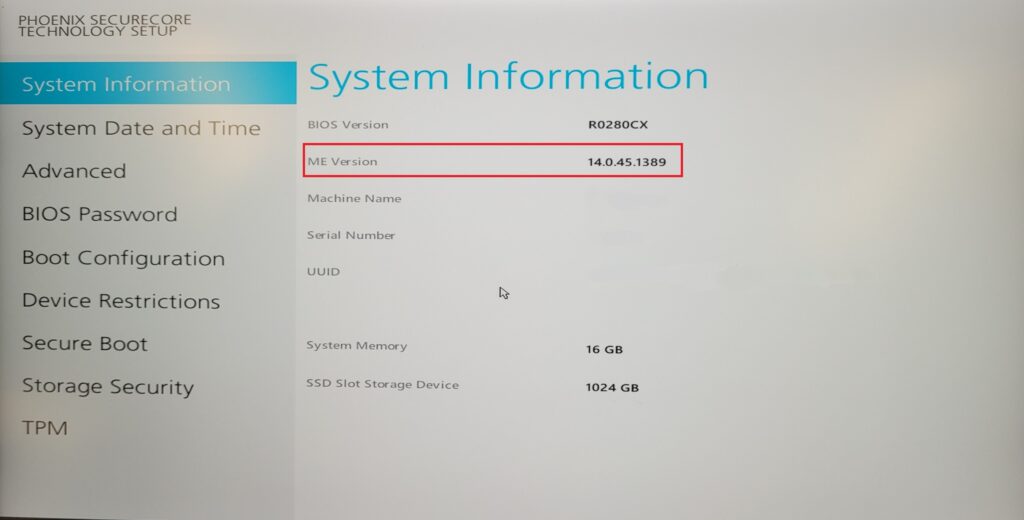
Download procedure
- Prepare a folder to store the downloaded file. In this explanation, we will use a folder named “Update” created on the C drive. *Please use only single-byte alphanumeric characters for the folder name. If you use double-byte characters, half-width spaces, special characters, etc., the program cannot be executed correctly.
- Confirm the “Software License Agreement”, click the “Agree and Download” button, and download the update program to the folder created in 1.
- After downloading the program, apply the program by referring to the above “Program application procedure”.
- After applying the update program, delete the “Update” folder created in 1.
To view the END-USER LICENSE USER AGREEMENT FOR VAIO SOFTWARE please click the link below.
Please use “Microsoft Edge” or “Internet Explorer” to download the file.
In browsers other than the above the file may not download properlyBy downloading this file you are agreeing to the terms put forth in the END USER LICENSE AGREEMENT for VAIO SOFTWARE
END-USER LICENSE AGREEMENT FOR VAIO SOFTWARE
DOWNLOAD HERE
