“Intel® ME Driver Ver.2212.15.0.2669” Update Program
“Intel® ME Driver Ver.2212.15.0.2669” Update Program
Software ID:
SP000511
Published:
2022/05/11
VJS121*,VJS122*,VJS124*
VJS131*,VJS132*
VJS141*,VJS142*,VJS144*
VJZ13B*,VJZ131*
VJZ141*,VJZ142*
Applicable OS
Windows 11 Home 64bit
Windows 11 Pro 64bit
※Limited to Windows 11 pre-installed or Windows 11 upgrade-eligible models
Windows 10 Home 64bit
Windows 10 Pro 64bit
Applicable ME driver version
If there is a character string other than “2212.15.0.2669” in the ME driver version field
【How to check ME driver version】
- Click [Settings]-[Apps]-[Intel® Management Engine Components] or [Intel® Management Engine Components] field to check the version.
▼Related Q&A:
[Windows 11] Display the “Apps and Features” screen / check the app version
[Windows 10] Display the “Apps and Features” screen / check the app version
Cautions
- When applying this program, be sure to also apply the following update programs for each model.
| Model name | Model name |
|---|---|
| VJS131*,VJS132*,VJZ131*,VJZ13B* | “Intel(R) ME Firmware Ver.11.8.92.4222” Update Program |
| VJS121*,VJS141* | “Intel(R) ME Firmware Ver.12.0.90.2072” Update Program |
| VJS123*、VJS143* | “Intel(R) ME Firmware Ver.13.0.60.2101” Update Program |
| VJS122*,VJS142* | “Intel(R) ME Firmware Ver.14.1.65.1969” Update Program |
| VJS124*、VJS144*、VJZ141*、VJZ142* | “Intel(R) ME Firmware Ver.15.0.41.2142” Update Program |
- Disconnect all peripherals.
- Please sign into Windows as “Computer Administrator” or “Administrator” user.
- The username must be registered with single-byte alphanumeric characters. If you are using double-byte or single-byte space as the username, please create a new account with single-byte alphanumeric username.
- Quit all running applications.
- Stop resident software such as anti-virus software.
- Make sure that your PC is not set to go into standby, sleep, or hibernation mode while updating.
- Do not turn off the power while updating.
- Be sure to restart your PC after updating.
Issues to be resolved
- Improved system stability.
- The following vulnerability has been addressed:
INTEL-SA-00613
※Please refer to the following Q&A for security vulnerabilities in Intel® ME Firmware.
▼Related Q&A:
Intel® ME Firmware Security Vulnerability Correspondence Information
- This version also includes fixes for the following issues that were fixed in previous version.
- Intel® ME driver installation may fail.
How to apply the program
1. Close all applications running on Windows.
2. Open the [PC (Computer)] – [Local Disk (C:)] – [Update] folder (the folder where you downloaded the file) and double-click the [SP000511.exe] file.
3. The following dialog appears, so click [OK]
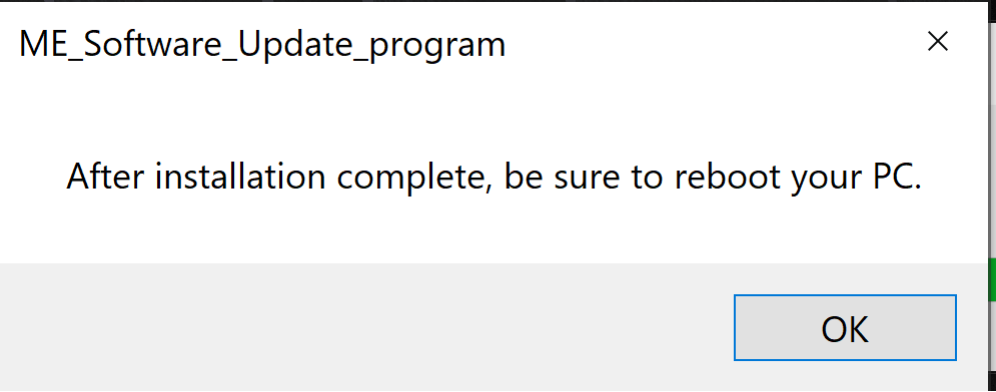
4. When the User Account Control screen appears, click [Yes]. It will begin applying the program.
※Nothing is displayed on the screen while the program is being applied.
5. Open the [PC (Computer)] – [Local Disk (C:)] – [Update] folder (the folder where you downloaded the file) and double-click the [SP000511.exe] file.
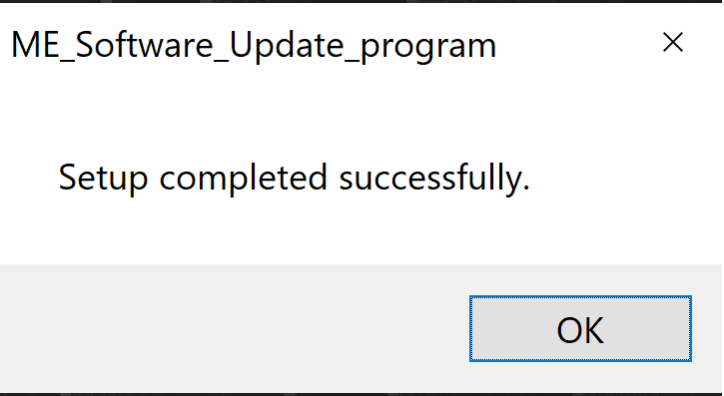
6. Restart your PC.
This completes all procedures.
How to confirm that the program has been applied
- Click [Settings]-[Apps and Functions]-[Intel® Management Engine Components] or [Intel® Management Engine Components] field to check the version.
▼Related Q&A:
[Windows 11] Display the “Apps and Features” screen / check the app version
[Windows 10] Display the “Apps and Features” screen / check the app version
2.If it shows “2212.15.0.2669”, the update has been successful.
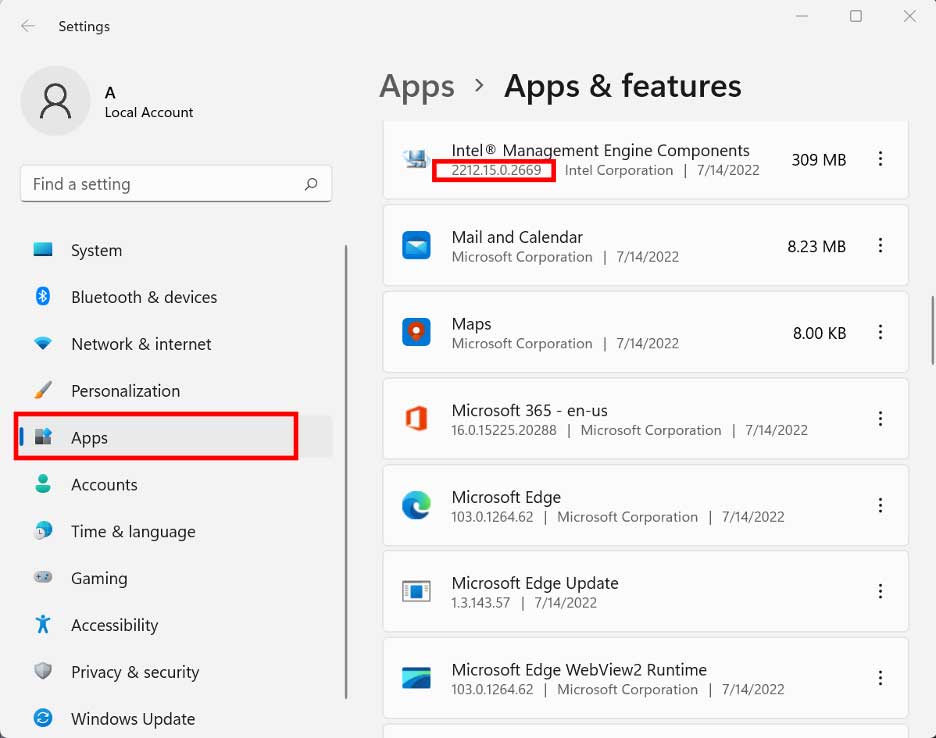
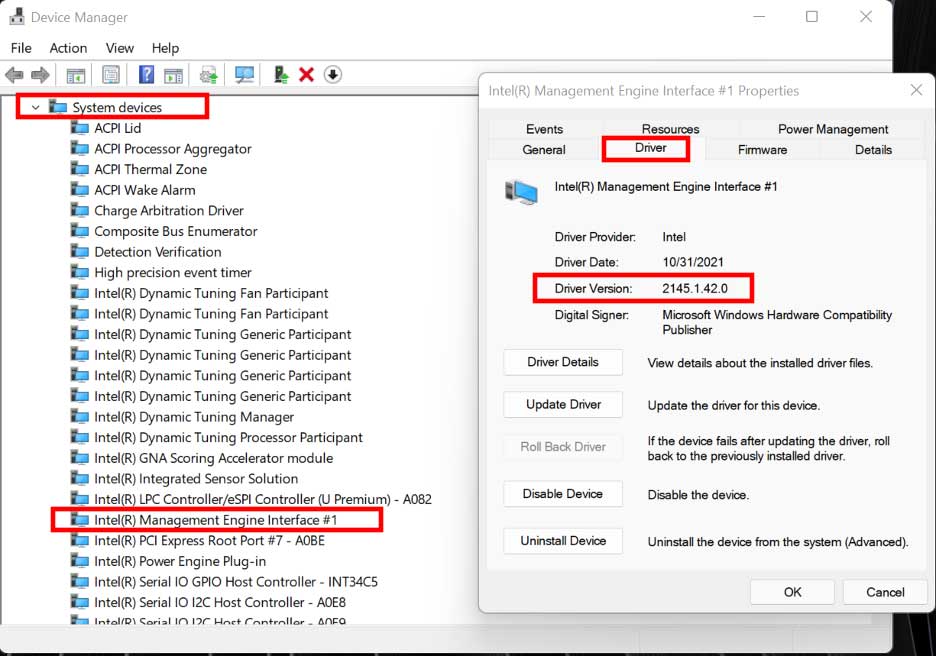
Download procedure:
1. Prepare a folder to store the downloaded file.
In this explanation, it will be a folder named “Update” created on the C drive.
*Please use only single-byte alphanumeric characters for the folder’s name.
If you use double-byte characters, half-width spaces, special characters, etc., the program cannot be executed correctly.
2. Confirm the “Software License Agreement”, click the [Agree and Download] button, and download the update program to the folder created in 1.
3. After downloading the program, apply the program by referring to the above “Program application procedure”.
4. After applying the update program, delete the “Update” folder created in 1.
To view the END-USER LICENSE USER AGREEMENT FOR VAIO SOFTWARE please click the link below.
Please use “Microsoft Edge” or “Internet Explorer” to download the file.
In browsers other than the above the file may not download properlyBy downloading this file you are agreeing to the terms put forth in the END USER LICENSE AGREEMENT for VAIO SOFTWARE
END-USER LICENSE AGREEMENT FOR VAIO SOFTWARE
