“AI Noise Cancelling Driver Ver.100.1.4.1218” Update Program
Software ID:
SP00561
Published:
2022/10/24
Applicable Models
VJS125*,VJS145*
Applicable OS
Windows 11 Pro 64bit
Cautions
- This update program should be applied only when the version of “intelliGo Audio Processing Object” is “100.1.4.1218” or below.
- Always restart your PC after applying this program.
- This program is also distributed via Windows Update.
Issues to be resolved
- Improved operational stability of the AI noise canceling function.
- This version also includes fix for the following issue that was fixed in previous version.
• Improved sound quality from speakers when AI noise canceling is enabled.
How to apply the program
- Close all applications running on Windows.
- Open the [PC (Computer)] – [Local Disk (C:)] – [Update] folder (the folder where you downloaded the file) and double-click the [SP000561.exe] file.
- The following dialog will appear, so confirm the content and click [OK].
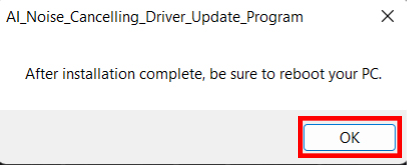
4. When the User Account Control screen appears, click [Yes]. It will begin applying the program.
5. If the following dialog appears, the update has been successfully completed. Click [OK].
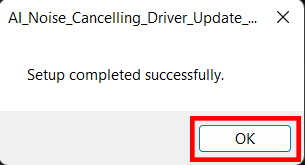
6. Restart your PC.
This completes all procedures.
How to confirm that the program has been applied
- Open “Device Manager”.
- Double click [Audio Processing Objects].
- Double click [intelliGo Audio Processing Object].
- Properties will appear, so click the [Driver] tab.
- If the version displayed is “100.1.4.1218”, the update has been successful.
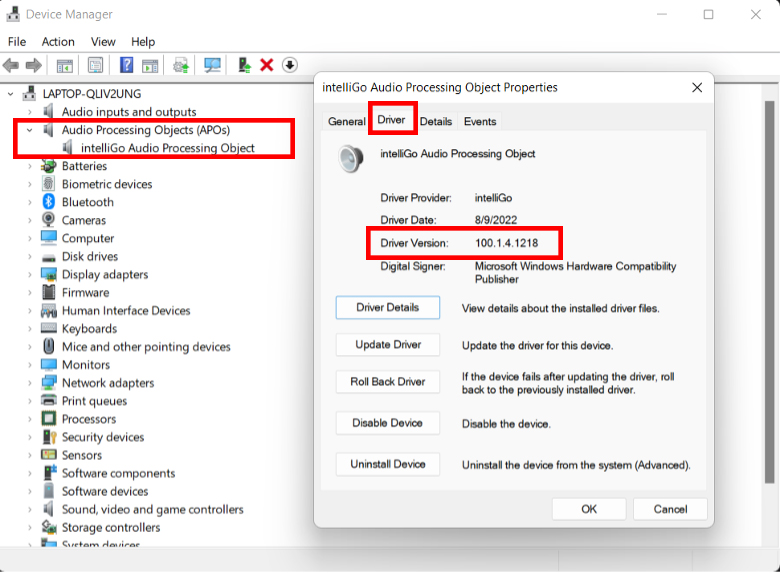
Download procedures
- Prepare a folder to store the downloaded file.
In this explanation, we will use a folder named “Update” created on C Drive.
*Please use only single-byte alphanumeric characters for the folder’s name.
If you use double-byte characters, single-byte spaces, special characters, etc., the program cannot be executed correctly. - Confirm the “Software License Agreement”, click the [Agree and Download] button, and download the update program to the folder created in Step 1.
- After downloading the program, apply the program by referring to the “How to apply the program” above.
- After applying the update program, delete the “Update” folder created in Step 1.
To view the END-USER LICENSE USER AGREEMENT FOR VAIO SOFTWARE please click the link below.
Please use “Microsoft Edge” or “Internet Explorer” to download the file.
In browsers other than the above the file may not download properlyBy downloading this file you are agreeing to the terms put forth in the END USER LICENSE AGREEMENT for VAIO SOFTWARE
END-USER LICENSE AGREEMENT FOR VAIO SOFTWARE
DOWNLOAD HERE
