Windows 10 May 2021 Update Version 21H1
[Windows May 2021 Update] Information for each model
Include a link that is easily discoverable from the top-level OEM Support Page in every country or region to support information for Windows, which is https://support.microsoft.com/windows
Function
Starting a recovery from disc
If you are unable to start recovery from disc please follow the below instructions:
Applicable models
• VJZ13B *
• VJZ131 *
• VJZ12A *
• VJS131 *
• VJS141 *
• VJS122 *
• VJS142 *
• VJZ141 *
If you start using a recovery disc using this method:
Accessing the VAIO rescue mode screen and selecting [boot from a USB memory or disk] that was created after the upgrade to Windows 10 Anniversary Update, the menu that states “this will return to the PC to its initial state” will not appear.
To address this issue please use this method:
Access [Settings] from the start menu
Select [Update and security]
Select [Recovery]
Select [Get Started] underneath “Reset this PC”
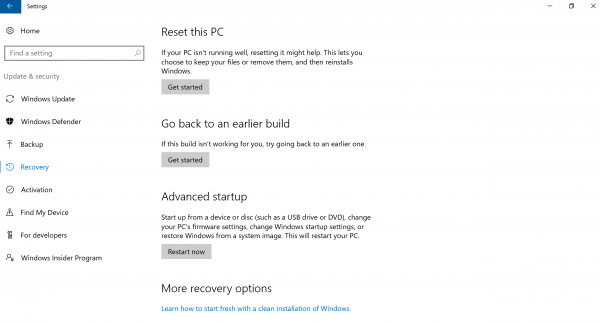
When you activate night light mode in Windows, the display colors will change temperature.
Applicable models
• VJZ12A *
To deactivate Night light mode:
- Access Windows [Settings] via the settings cog in the start menu.
- Select [System]
- Select the [Display] tab from the current window and this will bring you to where “Night light” mode settings are located. After selecting [Night light settings] you will be able to toggle the mode “On” or “Off” as well as establish a schedule for this mode.
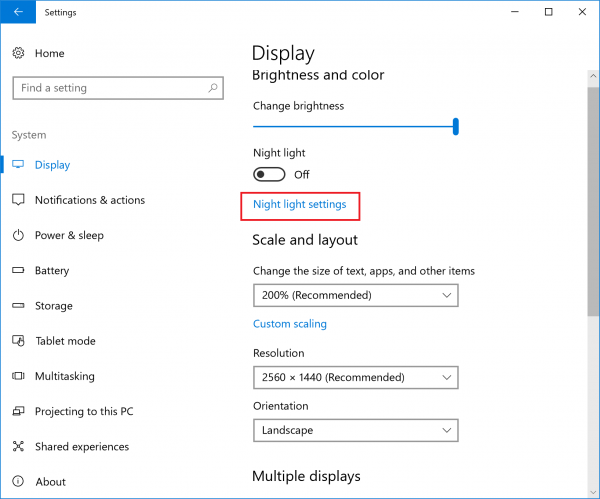

Applications that was being run before restart/shutdown will restart automatically after restart/boot.
Applicable models
VJZ12A*
VJZ131*
VJZ13B*
VJS131*
VJS132*
VJS141*
VJS122*
VJS142*
VAIO Pencil Board may not be displayed after restoration when enter standby during booting VAIO Pencil Board.
Applicable models
VJZ13B*
Access Windows [Settings] via the settings log in the start menu.
Select [System]
Select the [Notifications & actions] tab on the left of the current window.
Several notifications of VAIO control center will registered in the “Get notifications from these senders”.
Applicable models
VJZ131*
VJZ13B*
VJZ12A*
VJS131*
VJS132*
Access Windows [Settings] via the settings cog in the start menu.
Select [System]
Select the [Notifications & actions] tab on the left of the current window.
Several notifications of VAIO control center will registered in the “Get notifications from these senders”.
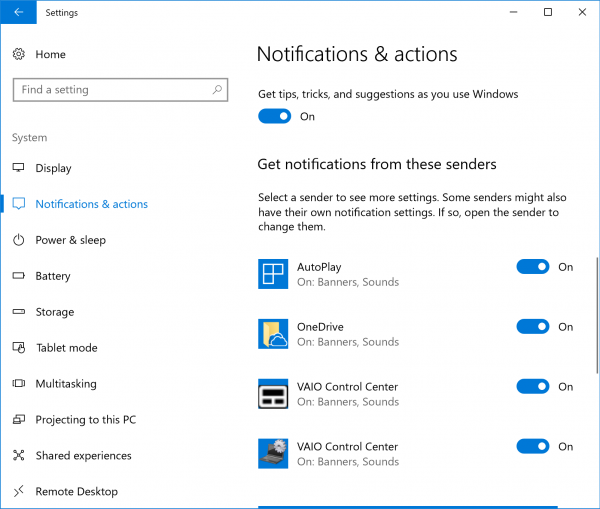
The LCD brightness setting becomes consolidated with AC/DC. Even if the AC adapter is removed or inserted, there is no change in brightness associated with it.
Details: Adjust the brightness with Hotkey etc.
Applicable models
VJZ131*
VJZ13B*
VJZ12A*
VJS131*
VJS132*
VJS141*
Recovery procedure from recovery media changes
Details:
When [Select option] screen appears after [Boot from USB memory or disk] in [VAIO rescue mode] screen, select [Recover from drive]
※The [Troubleshooting] step has been removed from the selection of options.
Applicable models
VJZ131*
VJZ13B*
VJZ12A*
VJS131*
VJS132*
VJS141*
After upgrading, the setting value of USB recovery function of VAIO setting may be different from before upgrading.
Details:
When upgrading, the VAIO settings will not be retained and will return to the shipping state.
The settings for the USB recovery function (VJS141 fingerprint device) will return to the factory settings.
Please reconfigure after upgrading.
Applicable model
VJS141*
VJS142*
VJS122*
VJZ141*
Desktop wallpaper becomes standard when creating new users after upgrading.
Details:
Please reconfigure after upgrading.
Applicable models
VJZ12A*
VJS131*
VJS132*
VJS141*
VJS122*
VJS142*
VJZ141*
When a recovery is performed after updating to Windows 10 October 2020 Update, VAIO Control Center in Microsoft Store will not be installed.
Applicable models:
VJS132*
VJS141*
VJS142*
VJS122*
Details:If a problem occurs, follow these steps while connected to the internet.
1.[Device Manager] -[Human Interface Device]
-Right-click [VAIO Firmware Extension Parser Device] and select [Update Driver] from the menu displayed.
2. In the dialog box that appears, run [Search for the latest driver software] and update [VAIO Firmware Extension Parser Device] to the latest version.
3. Restart after updating.
4. Reinstall VAIO Control Center from the following URL:
