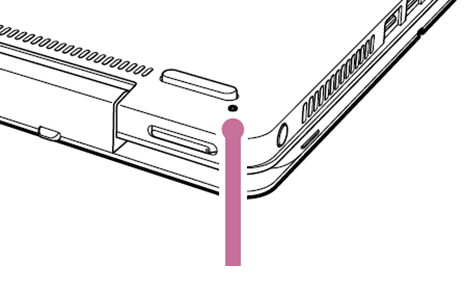[VAIO_PC] List of battery reset button locations
[VAIO_PC] List of battery off button positions
Applicable Products
All VAIO PC’s
Applies only to models loaded with battery off button.
Table of contents
Explanation
Precautions
List of Positions
For VJP111 * series
For VJP131 * series
For VJP132 * series
For VJZ12A * series
For VJZ13A * and VJZ13B * series
Explanation
When the battery off button is pressed, the main body and battery’s connection is shutoff.
If you are experiencing power troubles such as the power won’t turn on, there is an error in how the battery is displayed, or if the battery is not being recognized properly, you can press the battery off button for 3-5 seconds. Wait for about 5 minutes and then reconnect the power cord and turn the power on again.
Precautions
It is best to use something like a paper clip to press the battery off button. Please do not use items like a lead pencil, as they can break off and cause a computer malfunction.
Before pressing the battery off button, shutdown the computer (turn the power off) and disconnect all power and connecting cables. Please note that if you press the battery off button while the PC is running in battery mode, the data you have been working on may become corrupted or Windows may not run on the computer.
List of positions
For VJP111* series
You can find it if you take off the main body’s bottom cover.
For VJP131* series
You can find it if you take off the main body’s bottom cover.
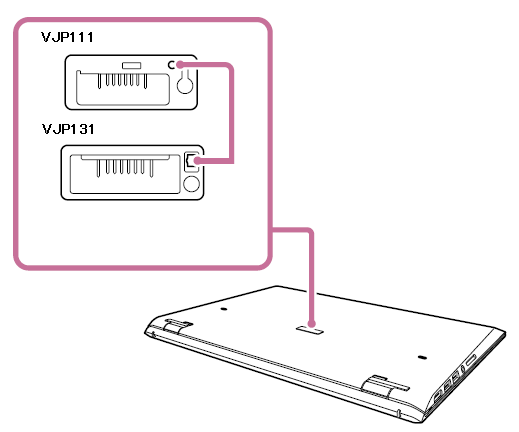
For VJP132* series
It is located near the main body’s USB terminal on right side, at the bottom surface.
For VJZ12A* series
You can find it if you open the main body’s back stand.

For VJZ13A* series and VJZ13B * series
It is located near power button of the main body.