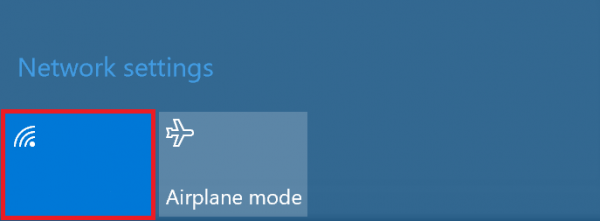[Windows 10] How to enable/disable Wi-Fi (wireless LAN) function
How to enable and disable the Wireless LAN (Wi-Fi) function
Table of Contents
Method of operation
How to set up your Wireless LAN (Wi-Fi) from the network icon in your notification area
How to set up your Wireless LAN (Wi-Fi) from the setting screen
Method of Operation
Setting up your Wireless LAN (Wi-Fi) via the Network Icon in the notification area
1. In the notification area choose the Network icon.
2. Since the SSID list is displayed, please select the icon of radio waves on the bottom.
If it appears to be “available”, your Wireless LAN (Wi-Fi) feature is enabled.
If it does not appear to be “available”, then your Wireless LAN (Wi-Fi) function is disabled.
This completes the operation above.
Setting up your Wireless LAN (Wi-Fi) from the setting screen
1. Choose the Start button.
2. Select the Settings Button in the Start Menu
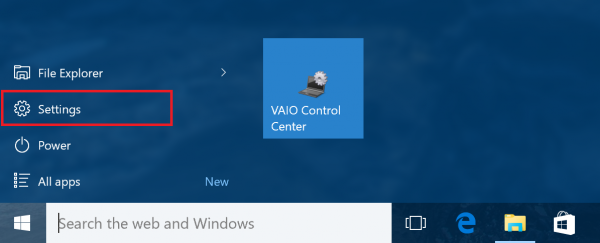
3. Select Network and Internet in the Settings screen.

4. Select the “Wi-Fi” Button in the Network and Internet Screen and toggle it between “on” and “off”

This completes the operation above.