[Windows 10] How to add local account
[Windows 10] How to add local account
Table of contents
Description
How to add a local account
Description
In Windows 10, you can create an account and “other user” account of the “family”.
In addition, the “other user” account, there are two types of “Microsoft account”, “local account”.
The “local account” is an account that can be used only on your PC. In this page, we’ll explain how to create a “local accounts” in the “other user” account. If you want to add a “Microsoft account”, please refer to the following related Q & A.
▼ related Q & A:
[Windows 10] How to Add a Microsoft account
How to add a local account
1. Choose the Start button.
2. Since the start menu is displayed, I then select Settings.
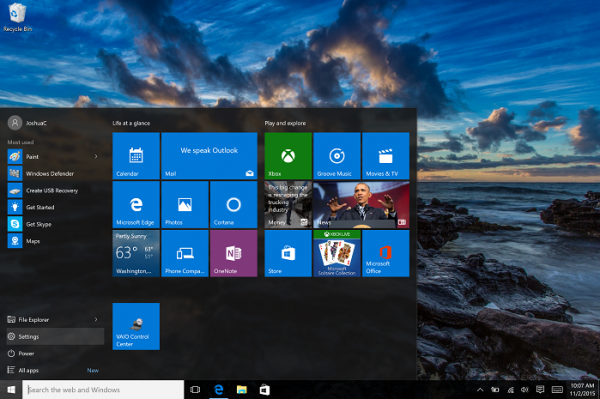
3. Since the “Settings” screen appears, select Accounts.
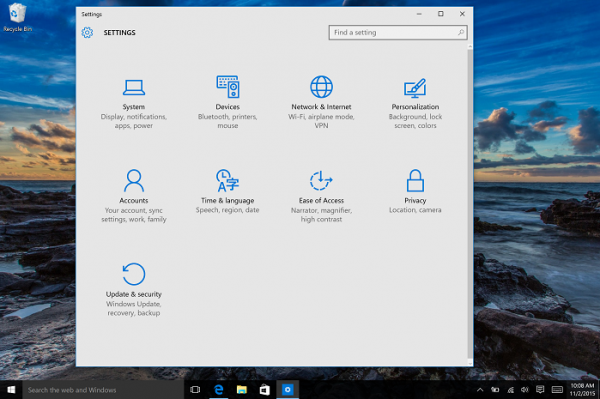
4. Since the “Account” screen is displayed, select the Select the family and other users], then [add someone else to this PC].

5. “Because this user How Sign In? The in” screen is displayed, I choose does not have a sign-in information for this user], or [user you want to add does not have an e-mail address] .
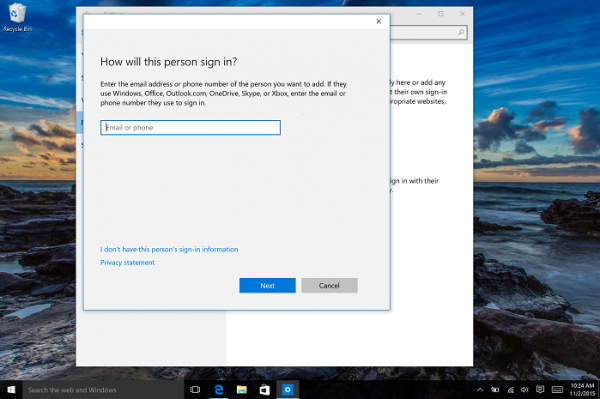
6. Since the “Let’s create an account” screen is displayed, you can select to add a user that does not have a Microsoft account.

7. “Because this account creation for the PC” screen is displayed, enter any user name, password, and password hint, and then select Next.
【please note】
- User Name, Password, please enter alphanumeric column [Confirm password].
If you do not want to set a password, Password, Confirm password], and [password hint] column does nothing input, and then select the Next button. - The user name of the local account, please use the alphanumeric characters.
You may double-byte characters and spaces, such as is the update program to use such special characters can not be applied.
Also, since you can not use the following characters and symbols, please note. <,>,:?, “, /, \, |,, *, @, CON, COM1 ~ COM9, LPT1 ~ LPT8, NUL, PRN
8. To “Account” screen, appears the added user (VAIO local account in this procedure).

This completes the operation above.
When you sign in to the PC for the first time in the added user, it will be the Windows default is run.

